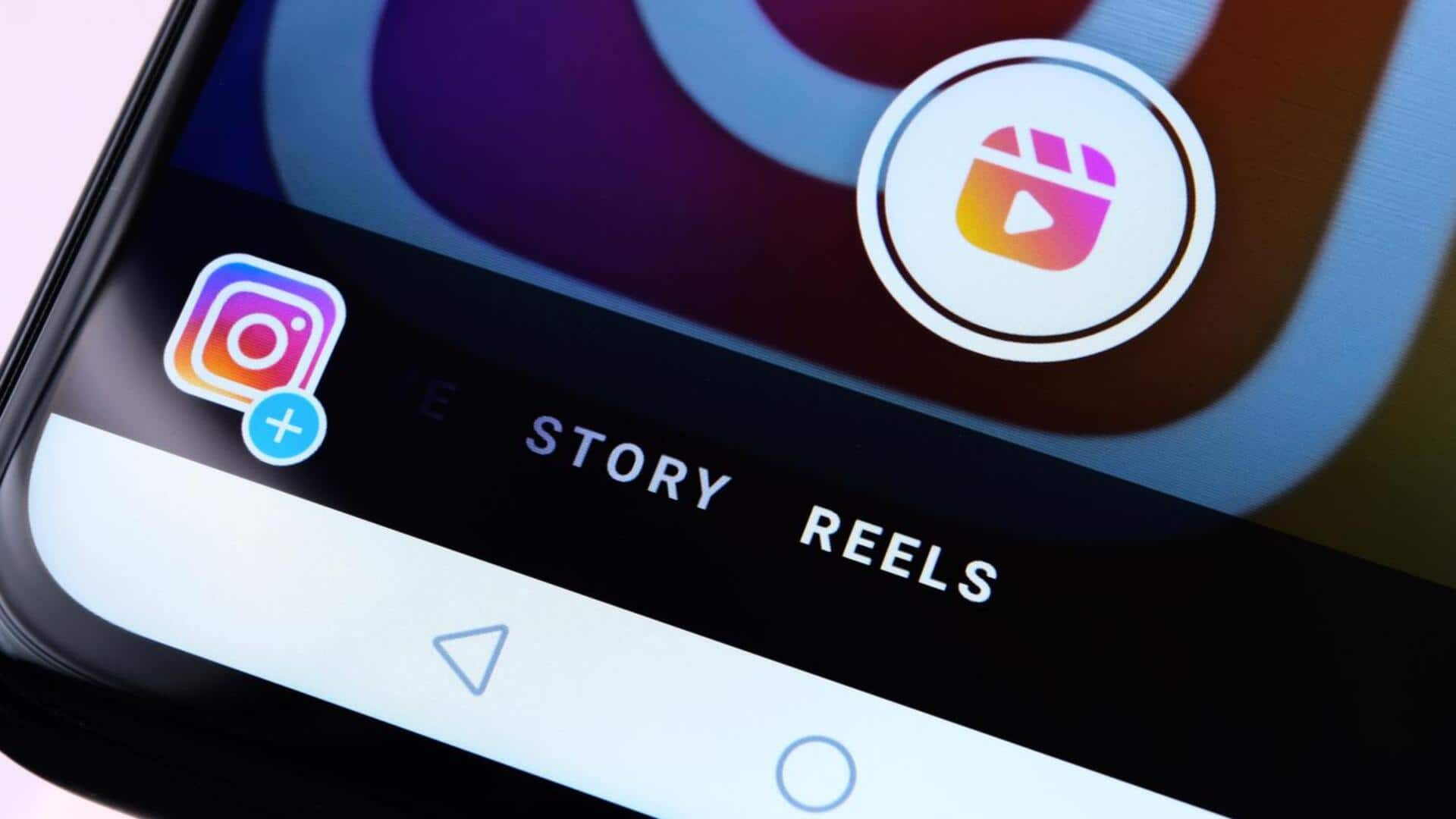
How to hide like and view counts on Instagram
What's the story
Instagram now allows users to hide like and view counts on posts. This feature applies to both your own posts and those of others in your feed. It's designed to "decrease the competitive nature of the platform," encouraging users to focus on content rather than popularity. Here is how you can use this feature on Android devices.
Own posts
Hiding counts for your own posts
Open Instagram and locate your post. Tap the three dots for more options and choose "Hide Like Count" or "Hide Like and View Counts." This will hide the counts from the public view, but you will still be able to see them. While uploading a new post, tap "Advanced Settings," then turn on "Hide like and view counts on this post." This will hide the counts from your audience.
Others' posts
Managing visibility for others' posts
To hide like and view counts on other people's posts, open Instagram and head to your profile. Tap the three horizontal lines at the top right, then "Settings." Navigate to "Privacy," and under "Posts," locate "Hide Like and View Counts." Toggle it on. This applies to all posts in your feed, allowing you to focus on content rather than popularity metrics.
Reversal steps
Reversing hidden like and view counts
To unhide, tap the three dots on your post and select "Unhide Like Count" or "Unhide Like and View Counts." For others' posts, go to Settings > Privacy > Posts and toggle off "Hide Like and View Counts." This update allows users to tailor their social media experience to their comfort level at any given time.