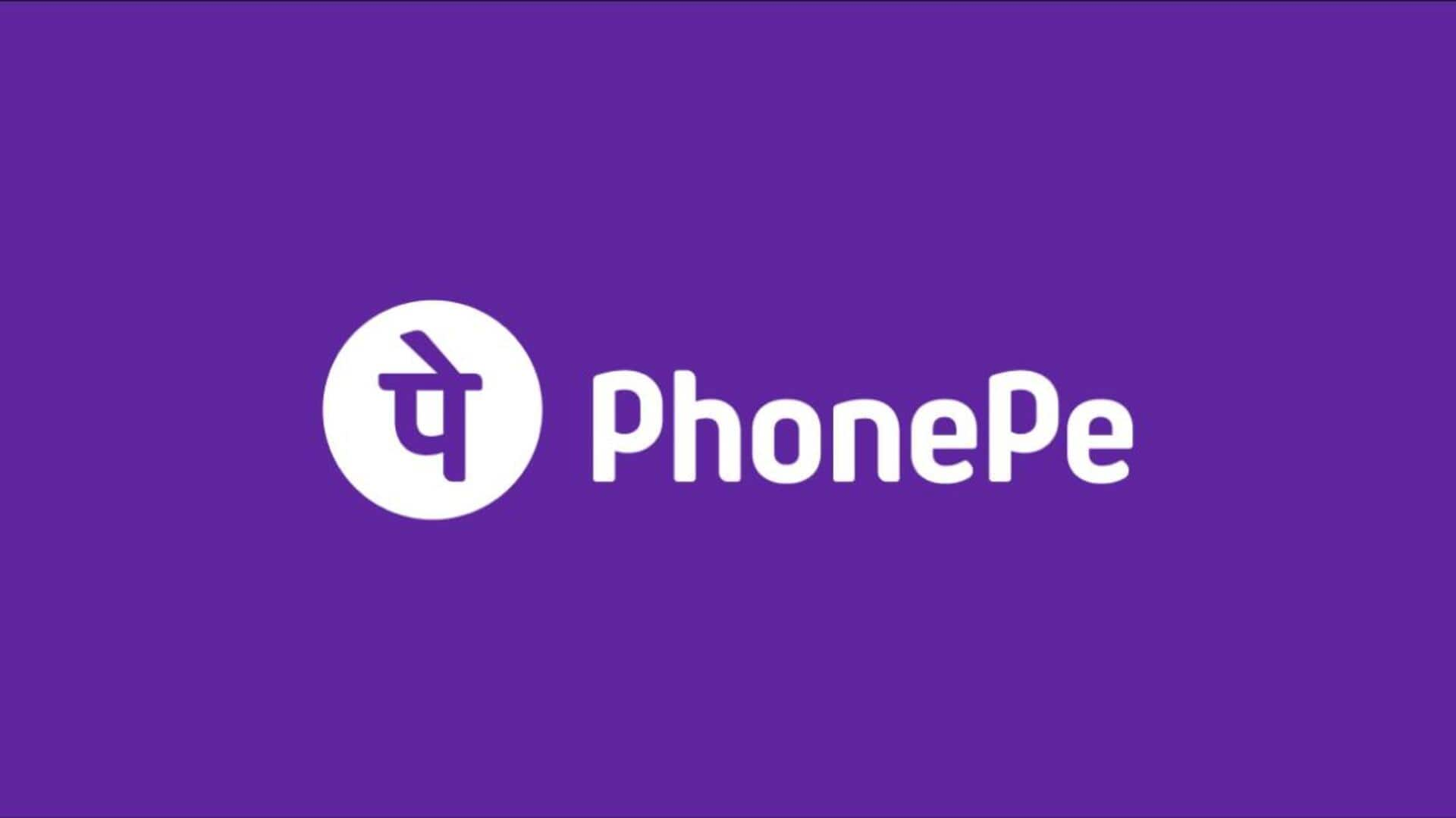
Want to integrate PhonePe wallet with contacts? Follow these steps
What's the story
Integrating your PhonePe wallet with your Android contacts list can streamline your payment process, making it easier to send and receive money. This integration allows you to quickly access contact information directly from the app, enhancing convenience and efficiency. By following a few simple steps, you can ensure that your financial transactions are seamless and hassle-free. Here's how you can integrate PhonePe with your Android contacts for a smoother experience.
Step 1
Enable contact permissions
To kick off the process of integration, make sure that PhonePe has permissions to access your contacts. Open settings on your Android device, head over to "Apps," click on "PhonePe," and then tap on "Permissions." Ensure the toggle for "Contacts" is turned on. This is important as it will let PhonePe read contact details right from your phonebook.
Step 2
Sync contacts with PhonePe
Once permissions are enabled, open PhonePe and head over to "My Account" section. Here, look for an option saying "Sync Contacts" or something along those lines. Tap on it to establish a connection between your phone's contact list and the app. This would let you see all available contacts in PhonePe while making transactions.
Step 3
Verify contact details in app
After syncing, make sure all contact details have been imported correctly into PhonePe. Scroll through a couple of entries in the app's contact list feature to see if names and numbers are the same as those in your phonebook. In case of discrepancies, you may re-sync or manually update wrong entries on both platforms.
Step 4
Initiate transactions using contacts
Now, with successful integration done, sending transactions becomes easy. If you're sending money through PhonePe, just choose a recipient from synced contacts rather than entering his/her number manually every time. This would not only save time but also minimize the chances of errors linked with typing wrong digits while transferring.