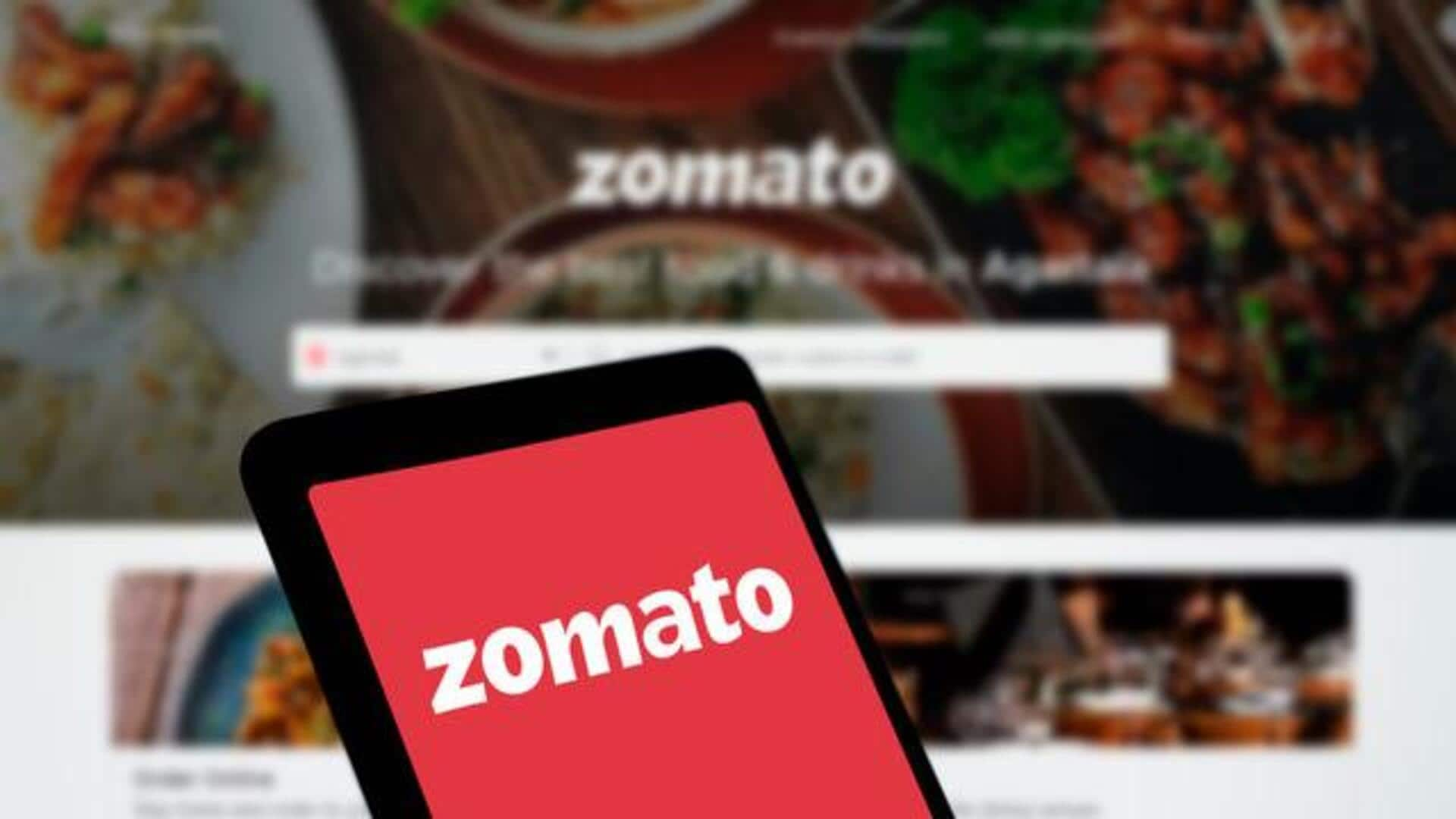
Zomato on Android: How to curate your favorite restaurants
What's the story
Zomato Lists is a nifty feature that lets you create and share curated lists of your favorite restaurants, eateries. And, for Android users, the capability can prove extremely handy when it comes to organizing your tastes and exploring new places to eat. Here's a step-by-step guide on how to use Zomato Lists on your Android device and make the most of your food trips.
Start list
Creating your first list
To start using Zomato Lists, open the app on your Android device and head over to the "Lists" section. Tap "Create New List" to start adding your favorite spots. Name your list something cool - something that reflects its theme or purpose, such as "Weekend Brunch Spots" or "Best Vegan Cafes." This first step lays the groundwork for organizing your dining preferences.
Add restaurants
Adding restaurants to your list
Once you've created a list, it's time to add restaurants. You can search for eateries within the app (using keywords) or browse through categories (like cuisine type or location). When you find a restaurant you want to include, tap on it and select "Add to List." Choose which list it belongs in from your existing options. This way, you can keep track of places you love or wish to try.
Share lists
Sharing your curated lists
Sharing lists with friends can be an exciting way to exchange recommendations and discover new favorites together. To share a list, go back into the "Lists" section, select one you've created, then tap on the share icon. You can send it via messaging apps or social media platforms directly from Zomato's interface.
Explore public lists
Exploring publicly shared lists
Zomato also gives access to publicly shared lists curated by other users around different themes like "Top Rated Desserts" or "Hidden Gems". To explore these collections for inspiration when planning meals out with friends or family members alike, simply head over into the 'Explore' tab where they are readily available at fingertips!
Update regularly
Keeping your lists updated
Regular updates ensure all the information remains relevant while keeping tabs on what has changed since the last visit - be it adding new entries based on recent visits or removing outdated ones no longer applicable. Make sure to check back periodically so everything remains fresh and accurate, reflecting current tastes and preferences accordingly, without missing a beat along the way either.