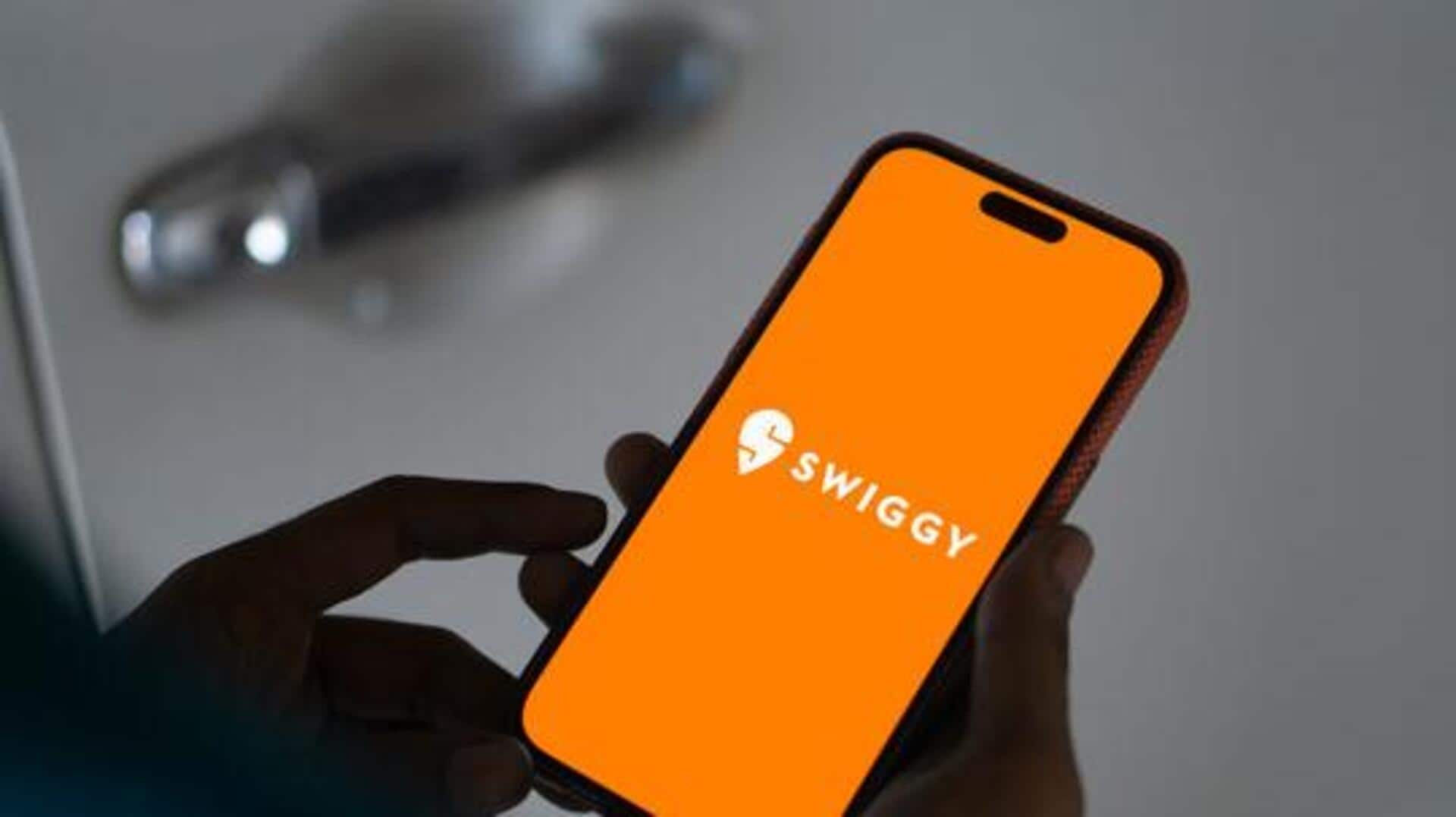
How to organize favorites on Swiggy's Android app
What's the story
Swiggy, a popular food delivery app, gives users the ease of ordering their favorite meals in just a few taps. Now, for frequent users, keeping things organized can make the ordering process smooth and time-saving. And, this guide offers a step-by-step way to manage your favorite restaurants and dishes on the Swiggy Android app. Here's how you can keep your favorites handy.
Navigate favorites
Accessing your favorites list
To start organizing your favorites on Swiggy, head over to the app and log in to your account. Now, tap on the "Favorites" icon placed at the bottom of the screen. Here, you'll see all the previously saved restaurants and dishes. From here, you can easily view and manage your list.
Save new items
Adding new favorites
When going through restaurants or menus, you might also encounter new items you'd want to save for future orders. To add an item to your favorites, just tap on it and look for the heart icon or "Add to Favorites" option. Once selected, it will be added to your list for easy access later.
Edit list
Removing unwanted items
Over time, your tastes change or some items may not appeal to you anymore. To delete an item from your favorites list, return to the "Favorites" section on the app. Locate the item you want to delete and tap on it; then hit "Remove from Favorites." This way, you can keep your list updated with the stuff you actually enjoy.
Prioritize choices
Reordering your list
For a better organization of your favorites list, reorder items according to how frequently you pick them or your liking. Though Swiggy's Android app doesn't yet offer a direct way to rearrange favorites through drag-and-drop, regularly reviewing and changing the order of your saved items can improve your experience remarkably. This way, your favorites list will stay perfectly aligned with your taste and preferences.