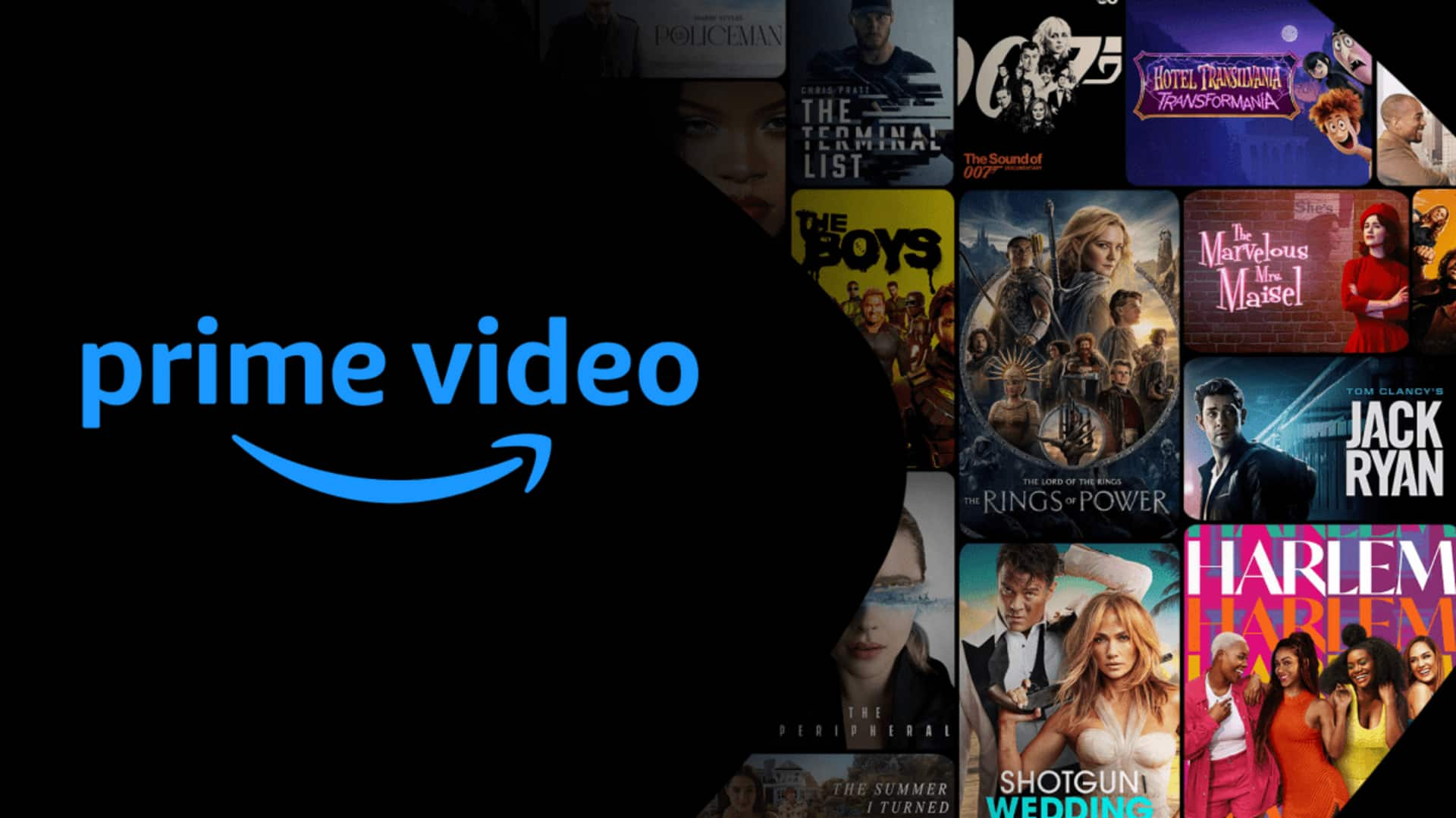
How to control playback speed on Amazon Prime Video
What's the story
Amazon Prime Video comes packed with a range of features, including the option to control playback speed. The capability can prove particularly handy for those looking to watch something a little quicker or slower. Whether you want to binge through the latest series or relish every bit of a documentary, tweaking playback speed can help. Here's how you can control playback speed on Amazon Prime Video using an Android device.
Step 1
Accessing playback speed settings
To change the playback speed, first open the Amazon Prime Video app on your Android device and choose the video you want to watch. When the video begins playing, tap on the screen to see extra options. Search for an icon showing a gear or three dots, which generally denotes settings. Tap on it to access a range of settings for video playback.
Step 2
Choosing your preferred speed
Within the settings menu of Amazon Prime Video app, you'll find an option called "Playback Speed." By tapping on it, you'll see a range of speed options, from 0.5x (half-speed) to 2x (double-speed). You can choose your preferred speed with a simple tap. The app will implement your choice immediately, without any additional confirmation steps. This way, you'll get a customized viewing experience, according to your preference anytime.
Step 3
Understanding playback impacts
Adjusting playback speed can affect both audio and visual elements of your content. Watching at higher speeds may make dialog harder to follow due to increased pitch and tempo, while slower speeds might cause scenes to appear drawn out. It's important for viewers to find a balance that maintains comprehension without sacrificing enjoyment.
Step 4
Troubleshooting common issues
If you're facing problems with changing playback speeds, make sure your app is updated to its latest version as updates usually fix bugs and enhance functionality. Also, verify your internet connection as the quality of streaming can affect how well these features work in real-time viewing situations.