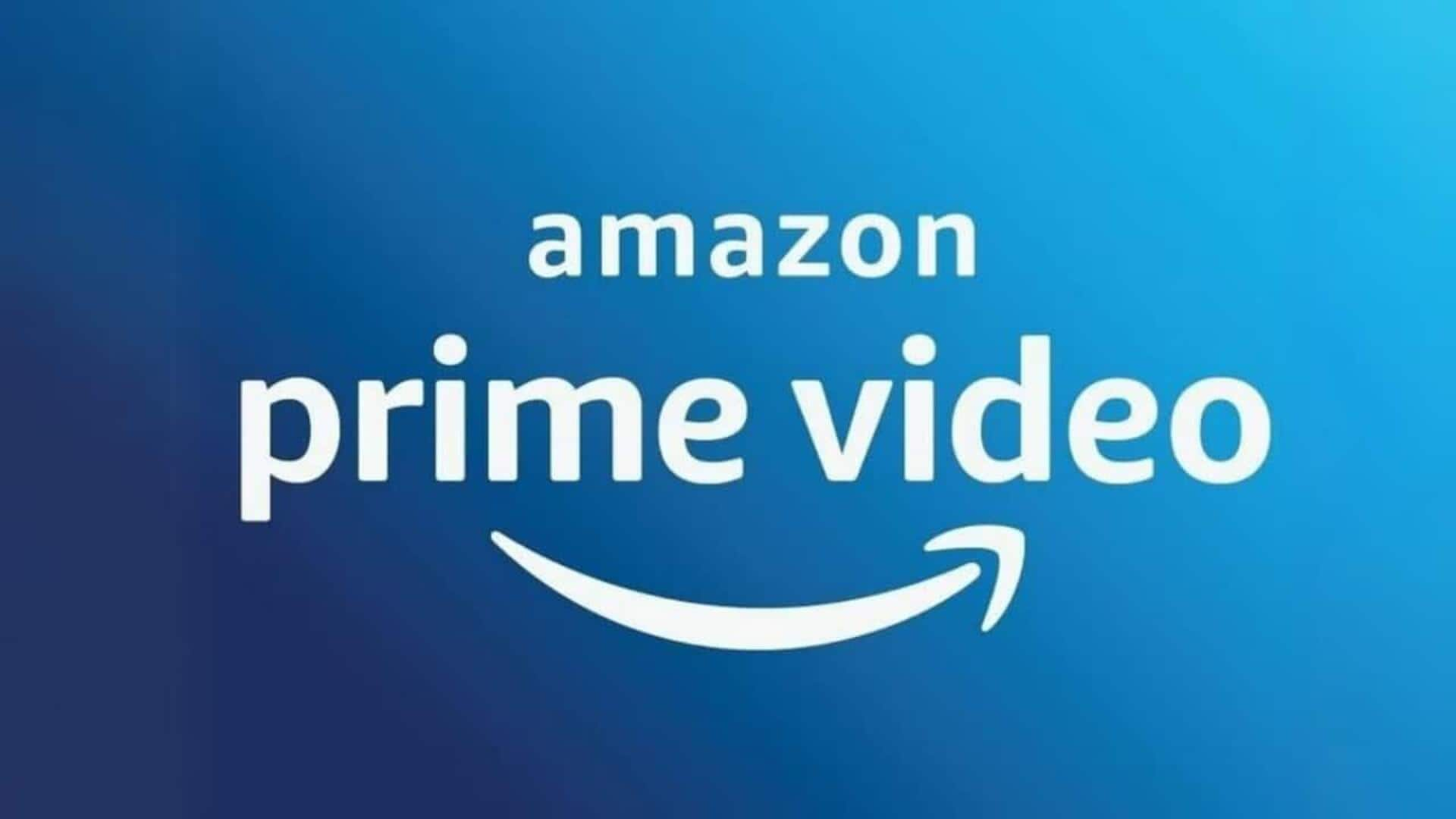
A 4-step guide to managing audio on Amazon Prime Video
What's the story
Managing audio settings on the Prime Video app can enhance your viewing experience by giving you the ability to customize sound according to your liking. From adjusting language options to tweaking audio levels, knowing these settings can make a big difference. Here, we give you an insight into how you can manage audio settings on the app to get the best out of your streams.
Step 1
Accessing audio settings easily
To start with, open the Prime Video app and pick a video to play. When it starts, tap on the screen to see playback controls. You should see an icon looking like a speech bubble or gear, which would take you to audio and subtitle options. This is where you can access a range of audio settings available for customization.
Step 2
Choosing preferred language options
Prime Video also offers multiple language tracks for many titles. To switch language, navigate through the same menu where you accessed audio settings. Here, you will see a list of available languages for both audio and subtitles. Select your preferred language from the list and enjoy content in the way you understand and prefer.
Step 3
Adjusting volume levels effectively
While watching content on Prime Video, adjusting the volume levels is pretty simple. You can either use your device's physical volume buttons or swipe up and down on the screen during playback. This way, you can increase or decrease the sound levels as required. It ensures you have the best sound quality, thereby enhancing your viewing experience without interruptions.
Step 4
Utilizing audio descriptions when needed
For those who need some extra help in understanding visual elements of content, Prime Video offers an option to add audio description in some titles. These narrations explain action taking place on-screen, and can be accessed through the same menu you use for selecting languages and subtitles. This feature can prove especially useful for the visually impaired.