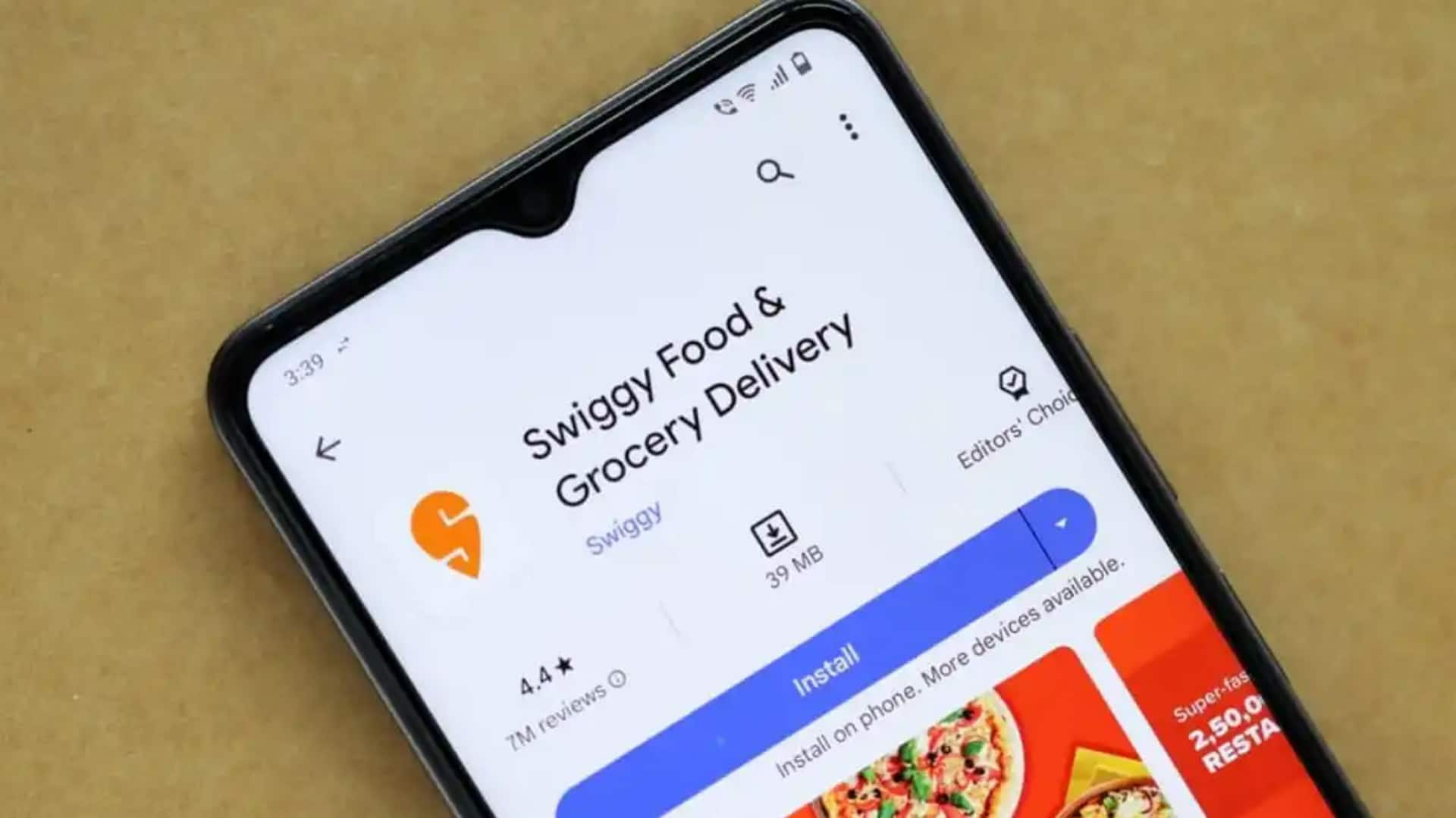
Use Swiggy's dish recommendation features, if you haven't already
What's the story
Swiggy, the beloved food delivery app, has a cool feature that recommends dishes based on what you've ordered before. This tutorial shows you how to use it on your Android device, so you can start ordering like a pro. By following this easy guide, you'll be discovering new dishes and ordering your favorites in no time.
Update and navigate
Updating and navigating the app for better recommendations
First, make sure your Swiggy app is updated to the latest version available on the Google Play Store. Once updated, log in. * You will see the usual stuff on the home screen like trending offers and popular restaurants. * To get dish recommendations, look for "What To Eat" or similar sections. You will find around ten suggestions tailored to your moods, location, order history, and time of day.
Personalized recommendations
Accessing personalized dish recommendations effectively
To get personalized dish recommendations on Swiggy, just look for the What To Eat section on the home screen. This feature recommends around ten dishes based on your mood, location, past orders, and the time of day. It's a great time-saver and a fun way to discover new dishes that align with your taste and ordering history.
Eatlists creation
Creating and leveraging eatlists for tailored recommendations
Swiggy's new feature, "Eatlists," lets you save your favorite dishes by bookmarking them into custom lists. Think playlists, but for food! You can create your own categories, like "Weekend Treats," and even share your lists on social media. This feature makes it easy to keep track of your favorites and receive personalized recommendations, ultimately improving your dining experience.