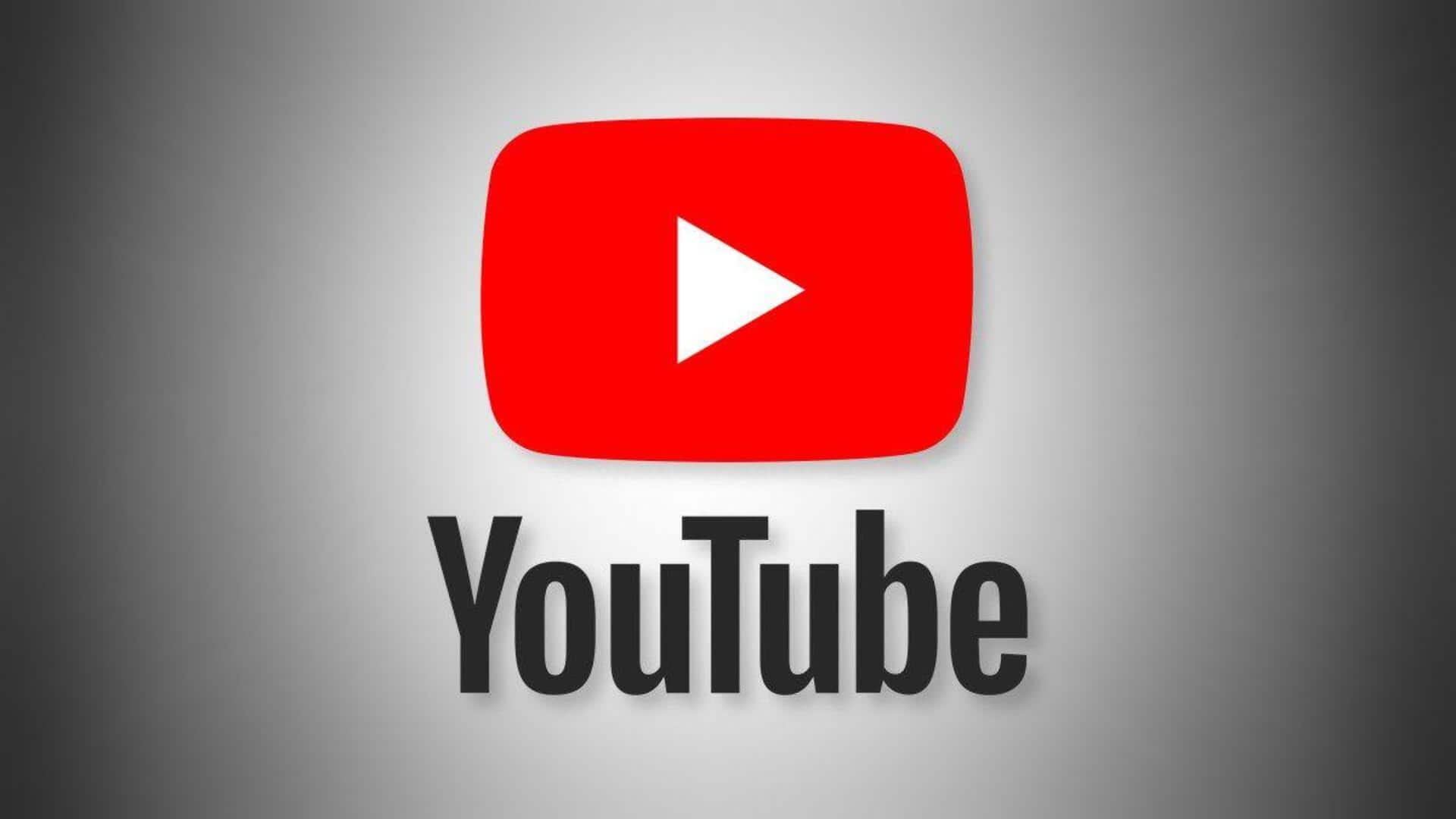
5 shortcuts to improve your usage experience on YouTube
What's the story
While the YouTube app for Android comes loaded with a range of features, many users remain oblivious to the hidden shortcuts capable of making their navigation and usage more efficient. These can save a lot of time and make your interaction with the app smoother than ever. Here are some of these lesser-known features, that'll help you get more out of YouTube.
Quick navigation
Double-tap to skip forward or backward
One handy shortcut is the double-tap feature, which lets you skip forward/backward in a video. Double-tap on the right and you can jump ahead by 10 seconds, while tapping on the left takes you back by 10 seconds. This feature comes especially handy when you want to quickly rewatch a part or skip over less interesting ones without using the progress bar.
Hands-free control
Use voice commands for search
Android users can also use voice commands within the YouTube app to search hands-free. All they have to do is tap the microphone icon in the search bar and speak out what they are looking for, instead of typing out. This feature comes in handy when you are multitasking or typing isn't an option. It also supports multiple languages, making it more accessible.
Visual comfort
Enable dark mode for comfort
Dark mode is basically an option that minimizes eye strain during long viewing sessions by switching the background color from white to black. You can enable dark mode in YouTube's settings by heading over to your profile picture at the top right corner, tapping 'Settings,' then 'General,' and toggling 'Dark theme' on. It offers visual comfort and saves battery on your device.
Speed control
Adjust playback speed easily
YouTube lets you tweak playback speed right from the video player interface. By tapping on three vertical dots at the top right corner while watching a video and selecting 'Playback speed', viewers get options from 0.25x all the way up to two times normal speed. It is perfect if you want to catch up quickly or slow down complicated content for better understanding.
Data management
Save data with offline viewing
For those worried about data limits or connectivity issues on the road, offline viewing comes handy. Just download videos over Wi-Fi in advance so that they can be watched later without wasting a mobile data plan. For this, tap the 'Download' button under the desired clip, select a preferred quality level (higher quality = larger file), and access saved content under 'Downloads.'