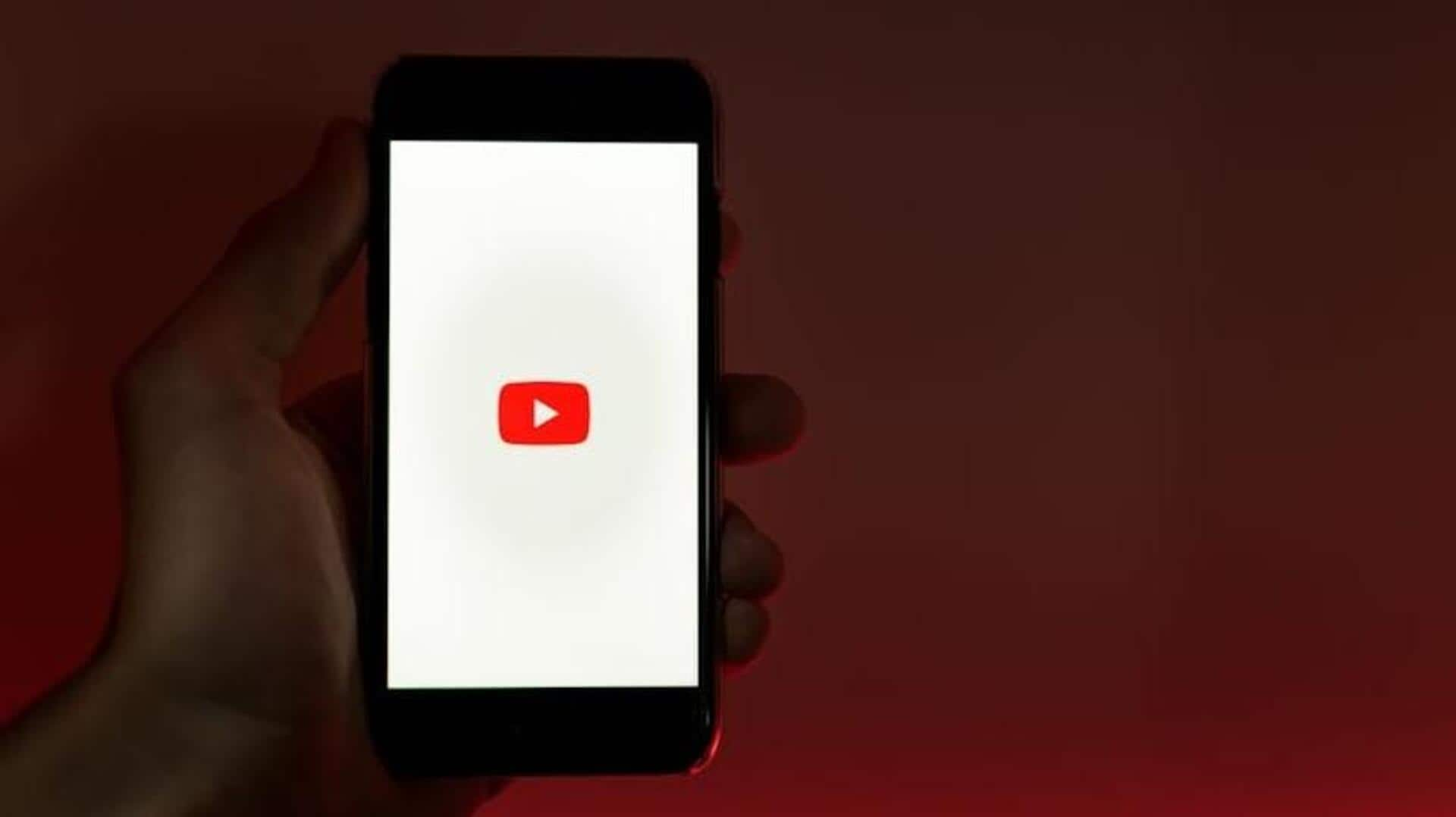
How to smoothly switch accounts in the YouTube app
What's the story
Switching between accounts in the Android YouTube app is a simple affair that makes the user experience so much better; so, you can easily switch between your personal, work, or any other account. This comes especially handy for those who run multiple channels or have to browse through different playlists and subscriptions. Knowing how to switch accounts efficiently can save your time and keep you connected with the right content - without any hassle.
Account menu
Access account menu quickly
To switch accounts, first launch the YouTube app on your Android phone. Tap on your profile picture on the top right corner of the screen. This will open a menu showing your current account's details, as well as some other options. From here, you can easily view all linked accounts and select the one you want to switch to.
Multiple accounts
Add multiple accounts easily
If you still haven't added multiple accounts, it's pretty easy to do so. Simply head over to the account menu and tap on "Add account." Then, follow the prompts to sign in with another Google account. Once added, the new account will show up on your list of available options every time you tap on your profile picture.
Seamless transition
Seamless transition between accounts
Switching accounts in the YouTube app is a pretty simple task. Just tap on a different profile from your list of added accounts and the app will do the rest. It refreshes automatically, loading content from the selected account. This smooth transition happens without requiring additional logins or verifications every time, making it extremely efficient for those managing multiple profiles.
Manage settings
Manage account settings efficiently
Each account comes with its own preferences and settings for YouTube. To handle these settings for an account, make sure you are logged into it first. Then, head through settings via your profile picture menu where you can tweak notifications, privacy settings, and more based on individual needs.