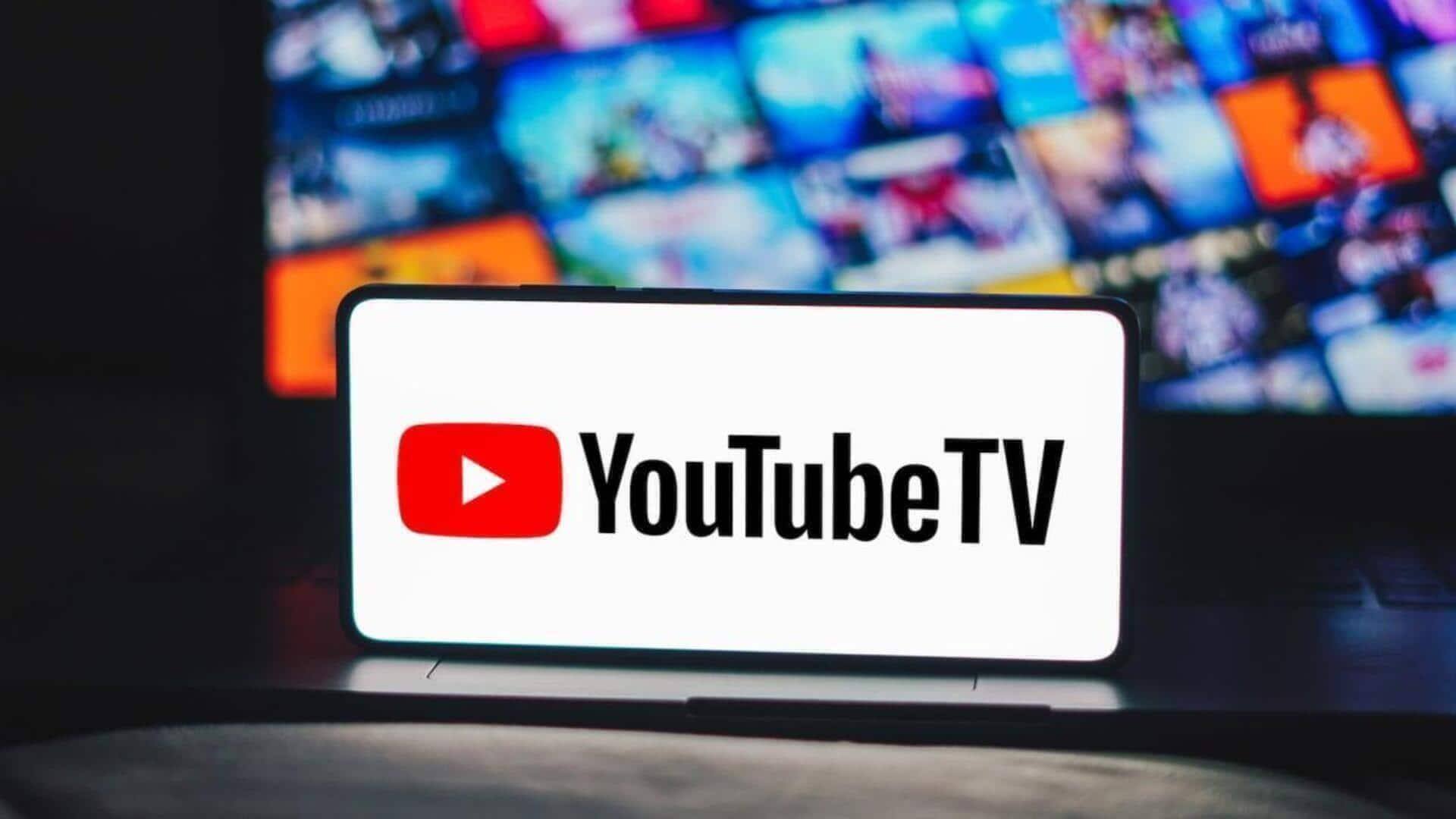
How to cast YouTube videos from Android phone to TV
What's the story
Streaming YouTube videos from your Android phone to a smart TV lets you enjoy your favorite content on a larger screen. While Chromecast is a popular choice, several alternative methods offer similar ease and quality. In this guide, we'll walk you through the different ways you can cast YouTube from your Android device to your TV, ensuring a smooth viewing experience regardless of the method you choose.
Screen mirroring
Use built-in screen mirroring
Many smart TVs come with built-in screen mirroring features, allowing you to cast content directly from your Android phone. Ensure both your smartphone and TV are connected to the same Wi-Fi network. Open the YouTube app, play a video, and tap the cast icon on the screen. A list of available devices will appear—select your smart TV. Once connected, the video will instantly begin playing on your TV's screen, offering a seamless viewing experience.
TV support
Using a TV code
Many smart TVs and streaming devices also allow linking via a TV code for easy casting. To use this feature, open the YouTube app on your TV, navigate to Settings, and select "Link with TV code." A blue TV code will appear on the screen. On your Android phone, open the YouTube app, tap the cast icon, then choose "Link with TV code." Enter the code displayed on your TV and tap "Link" to connect.
HDMI connection
Utilize HDMI cable connection
For those who prefer wired connections, using an HDMI cable is another effective method for casting YouTube videos from your Android device. Simply purchase a compatible HDMI adapter/cable for your phone model and connect it to the TV's HDMI port. This way, you can have a stable connection and high-quality output without relying on any wireless networks.