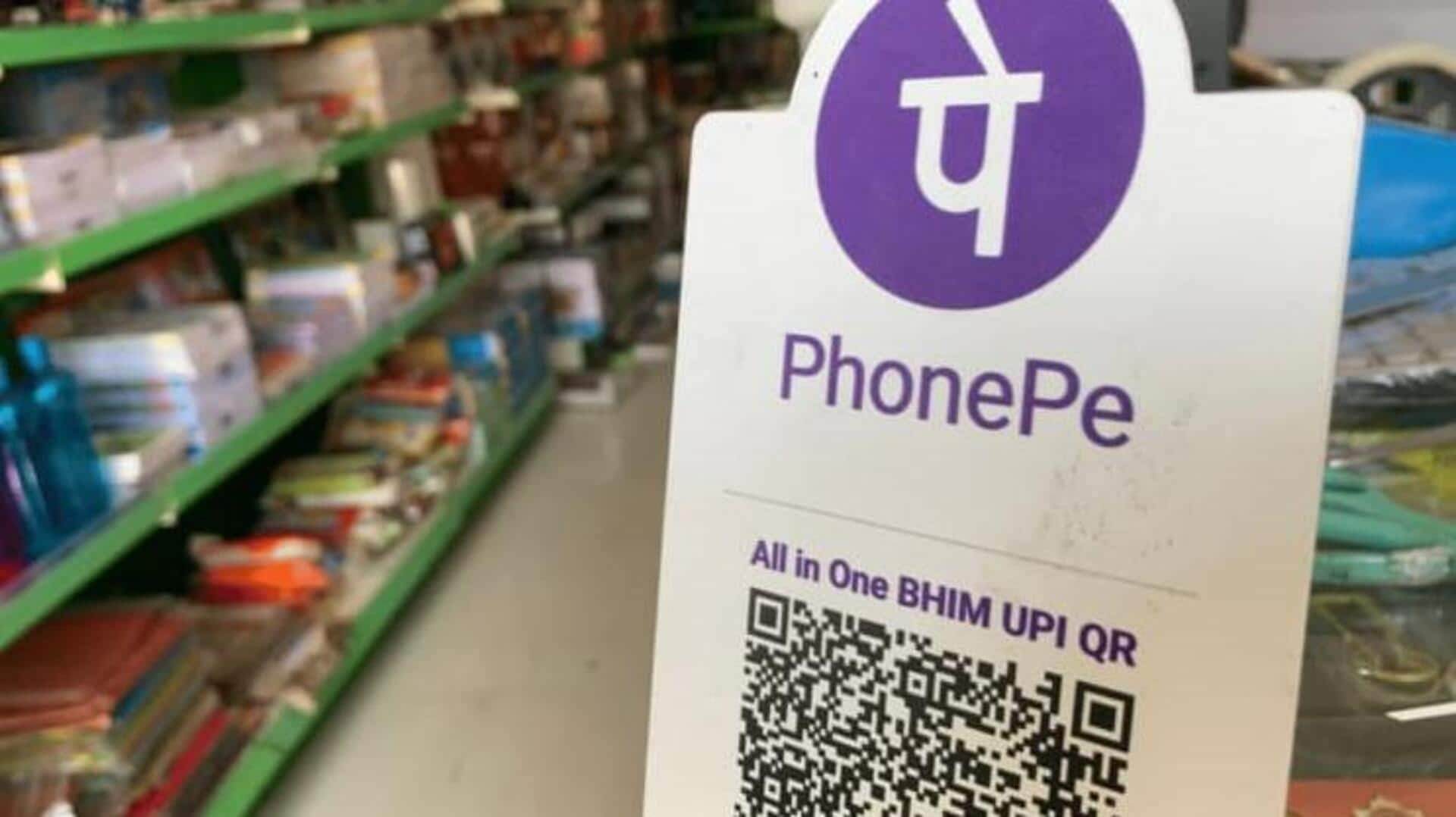
How to scan and pay bills with PhonePe
What's the story
PhonePe is one of the most popular digital payment platforms in India. It lets you pay bills, transfer money, and make purchases seamlessly. One of its most convenient features is the ability to scan and pay bills directly from the phone. Here, we will guide you through the process of using PhonePe for bill payments. It guarantees a smooth transaction experience.
Account setup
Setting up your PhonePe account
To start using PhonePe for bill payments, you'll have to set up an account. Simply download the app from your smartphone's app store and register using your mobile number. Verify your number with an OTP sent via SMS. Once verified, link your bank account by selecting it from the list provided in the app. Make sure to have internet banking enabled for seamless transactions.
Bill payment access
Navigating to bill payment section
After setting up your account, head over to the "Recharge and Pay Bills" section on the app's home screen. Here, you'll see different categories ranging from electricity, water, gas, etc. to pay a bill for. Tap on the type of bill you want to pay. This section has been designed for easy access so that you can quickly find your desired service provider.
QR code scanning
Scanning QR codes for payments
PhonePe lets you scan QR codes for fast bill payments. Simply tap on "Scan and Pay" at the bottom of the home screen. Align your phone's camera with the QR code given by your service provider or put up at a retail outlet. As soon as it's scanned, enter any necessary details like amount or customer ID and proceed with payment.
Transaction completion
Confirming and completing transactions
After scanning the QR code with PhonePe, head over to enter details like amount or customer ID. Make sure you review these carefully before confirming to avoid transactions getting failed. This whole process is made easy through PhonePe's system interface, which can be accessed from the "Recharge and Pay Bills" section. Accurate entries would ensure smooth processing of your bill without any delay.