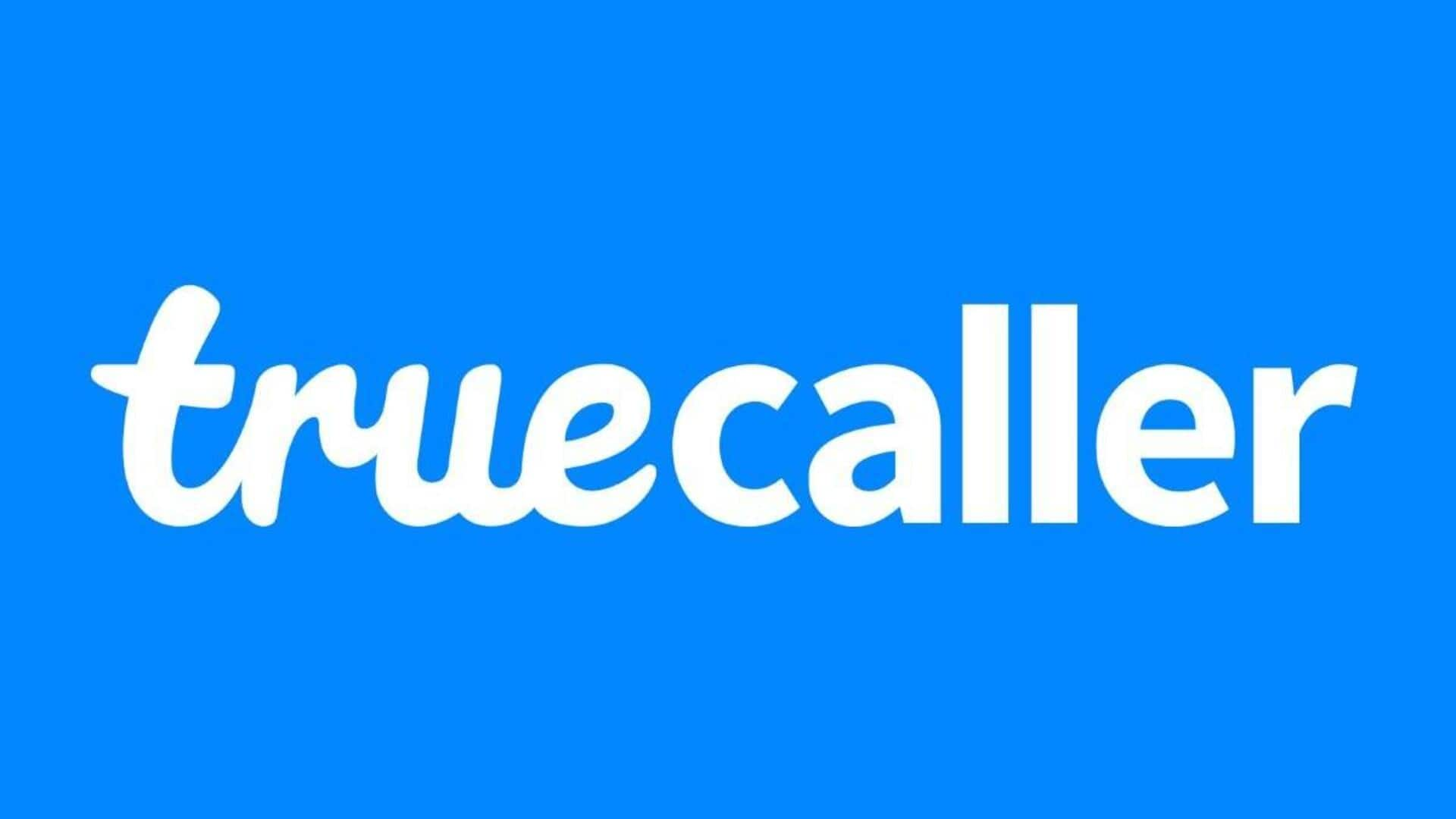
How to use Truecaller widgets to improve your productivity
What's the story
Truecaller widgets are an easy way to spice up your Android experience with quick access to useful features. With these widgets, users can handle calls, messages, and contacts from their home screen without having to open the app. By adding these widgets into your daily routine, you can simplify communication and enhance productivity. Here's how you can use Truecaller widgets on your Android phone.
Setup
Setting up Truecaller widgets
To start using Truecaller widgets, make sure that you have the app installed on your device and updated to the latest version. Go to your home screen, press and hold on an empty space until options appear, and tap on 'Widgets.' Scroll through the list and look for Truecaller's widget options. Pick a widget size of your choice and drag it on home screen for easy access.
Customization
Customizing widget appearance
Once you've added it to your home screen, customize how the widget looks. Tap on the widget settings icon (if it appears) or long-press it for options to resize, change themes, etc. Adjusting these settings will let you personalize how the information appears, making sure that it caters to both your aesthetic as well as functional needs.
Quick actions
Utilizing quick actions
Truecaller widgets also offer quick actions, like calling back missed numbers or sending messages, right from the home screen. Just tap on a contact from the widget interface and get immediate options for interaction, without the hassle of going through multiple screens in-app. This way, you can save time by cutting down steps required for regular tasks, such as returning calls or replying promptly.
Notifications management
Managing notifications efficiently
Widgets also help in managing notifications efficiently by displaying recent call logs or message alerts at a glance, right from your main display area. This is better than relying upon notification bars, which may get cluttered over time due to their limited space capacity.