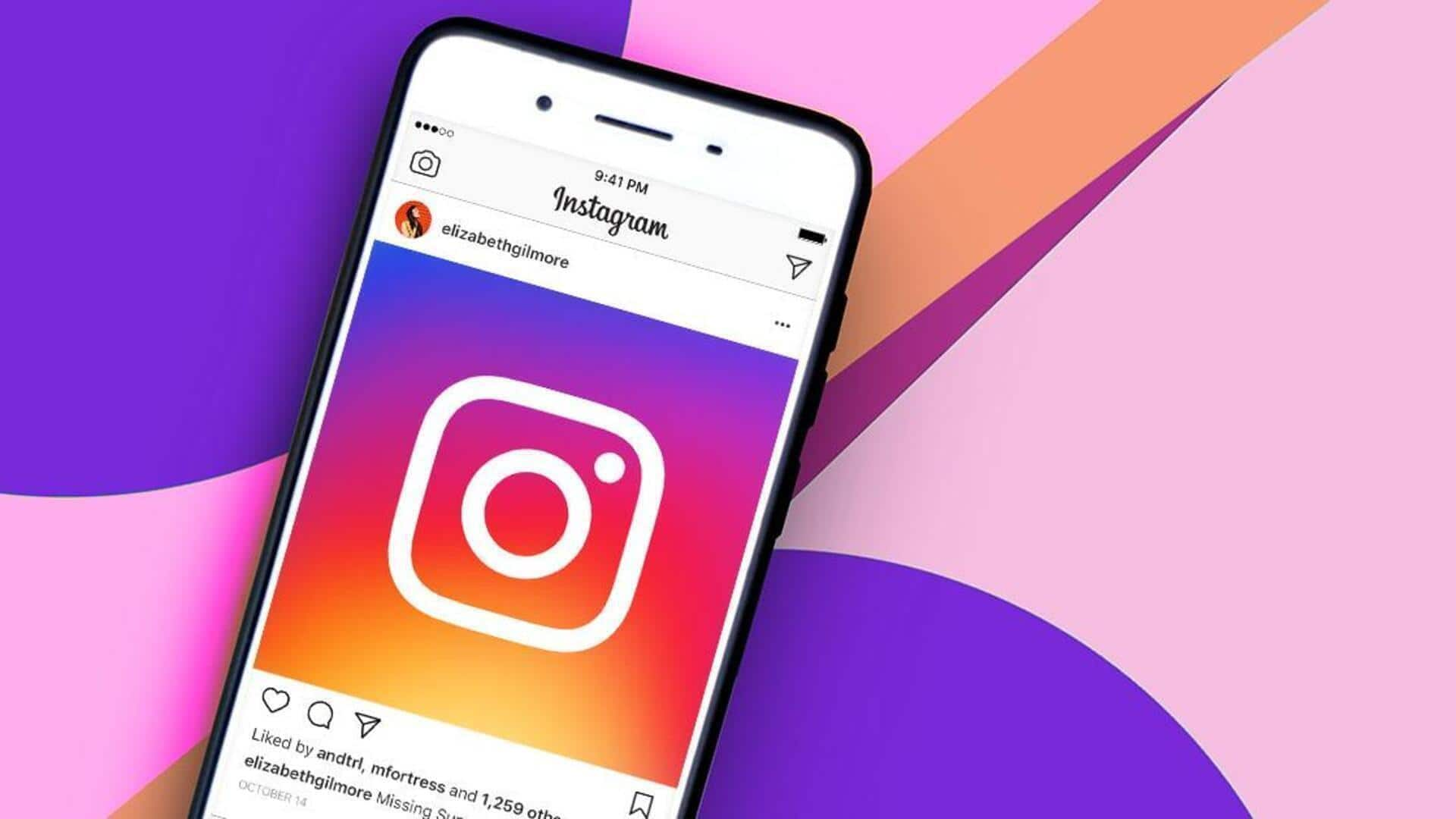
How to effectively manage Instagram notifications
What's the story
Managing Instagram notifications on Android can be critical to keep your focus intact and avoid distractions. With a constant flow of alerts, it is important to be aware of the way you can customize them according to your needs. Here are some practical insights into managing Instagram alerts effectively, so that you stay informed without getting overwhelmed.
Preferences
Customize notification preferences
To handle notifications well, first of all, tweak your preferences from Instagram's app. Head over to settings and tap on 'Notifications'. Here, you can pick which type of alerts you want to receive, be it for likes, comments, or direct messages. By selecting only the most relevant notifications, you minimize the hassle of unwanted interruptions and keep better control on your digital interactions.
Do not disturb
Utilize 'Do Not Disturb' mode
Android's "Do Not Disturb" mode is another useful tool to manage notifications at a given time or during some activity. Enable this feature whenever you want to enjoy hours of uninterrupted focus or rest. You can set it on for pre-defined hours or turn it on manually whenever needed. This way, only priority alerts would come through, silencing less important ones.
Sound settings
Adjust notification sound settings
Adjusting sound settings for Instagram notifications helps in keeping alerts separate from one another without having to check your phone every time. Within the app's notification settings, choose distinct sounds for different alert categories - like messages or likes. This way, you'll know what type of notification has come without having to lay your hands on the device immediately.
App controls
Leverage app-specific notification controls
Android also lets you control app-specific notification settings directly from device settings. Just head over to "Settings," then "Apps," and select Instagram from the list of installed apps. Here, you can toggle specific notification types on or off as per your requirement, giving you another level of customization beyond what is offered in the app.