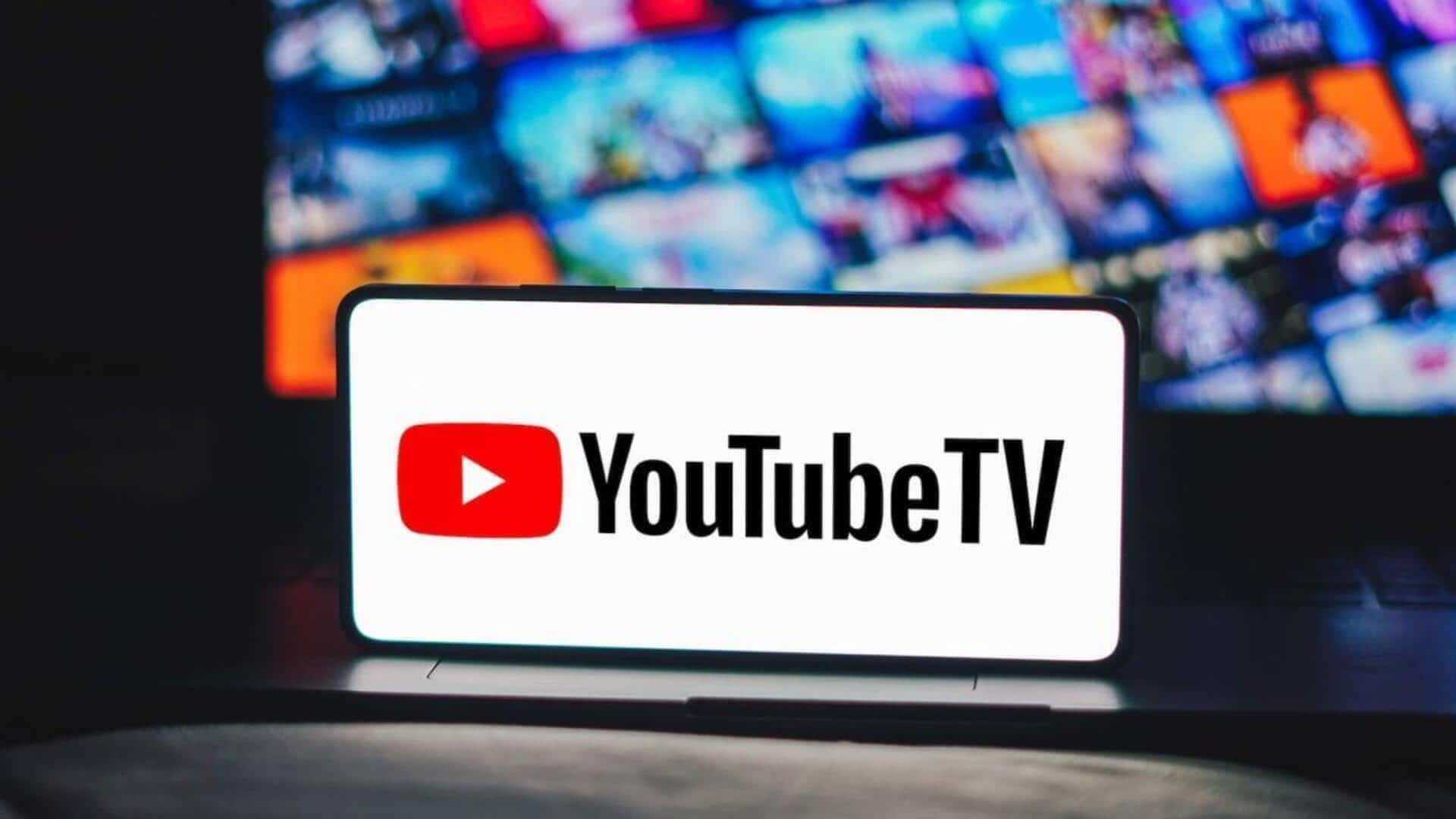
How to optimize your YouTube experience on Android
What's the story
The YouTube app has become an incredible resource to tap into a wide range of videos. While most of us know how to use it, there are a number of hidden features and tips that can make your experience even better. With these lesser-known secrets, we aim to give you an insight into how you can maximize the app's capabilities.
Video quality
Optimize video quality settings
Adjusting video quality settings can make a huge difference in your viewing experience on the YouTube app. By default, the app might choose a lower resolution to save data. However, you can set your preferred quality manually by tapping on the three-dot menu during playback and selecting "Quality." Go with options like 720p or 1080p or 4K for clearer visuals, especially when on Wi-Fi.
Offline mode
Use offline viewing feature
The offline viewing feature lets you download videos and watch them later without requiring an internet connection. Simply tap on the download icon below a video (while connected to Wi-Fi or mobile data) to use this feature. The downloaded videos will be available in the 'Library' section under 'Downloads,' which is pretty handy for travel or places where connectivity is an issue.
Playback speed
Explore playback speed options
Playback speed options give you the flexibility of consuming content on YouTube as per your need. Be it a case where you're running short of time or want to slow down a tutorial for better understanding, this feature can really come in handy. Just tap the three-dot menu during the playback and select "Playback speed." Choose from speeds between 0.25x to 2x as per your liking.
Notifications control
Customize notifications preferences
Customizing notification preferences ensures that you only receive alerts that matter most to you. Head over to "Settings" in the app and tap on "Notifications." From here, you can toggle notifications for subscriptions, recommended videos, activity on your channel, and more. Tailoring these settings can help you manage distractions while staying on top of important updates.
Dark theme
Enable dark theme mode
Not just this, activating dark theme mode also saves battery life on devices with OLED screens and reduces eye strain. To activate it, head over to "Settings" and tap on "General" to switch on "Dark Theme." This would give a sleek look that's easy on the eyes during nighttime viewing sessions or in low-light environments.