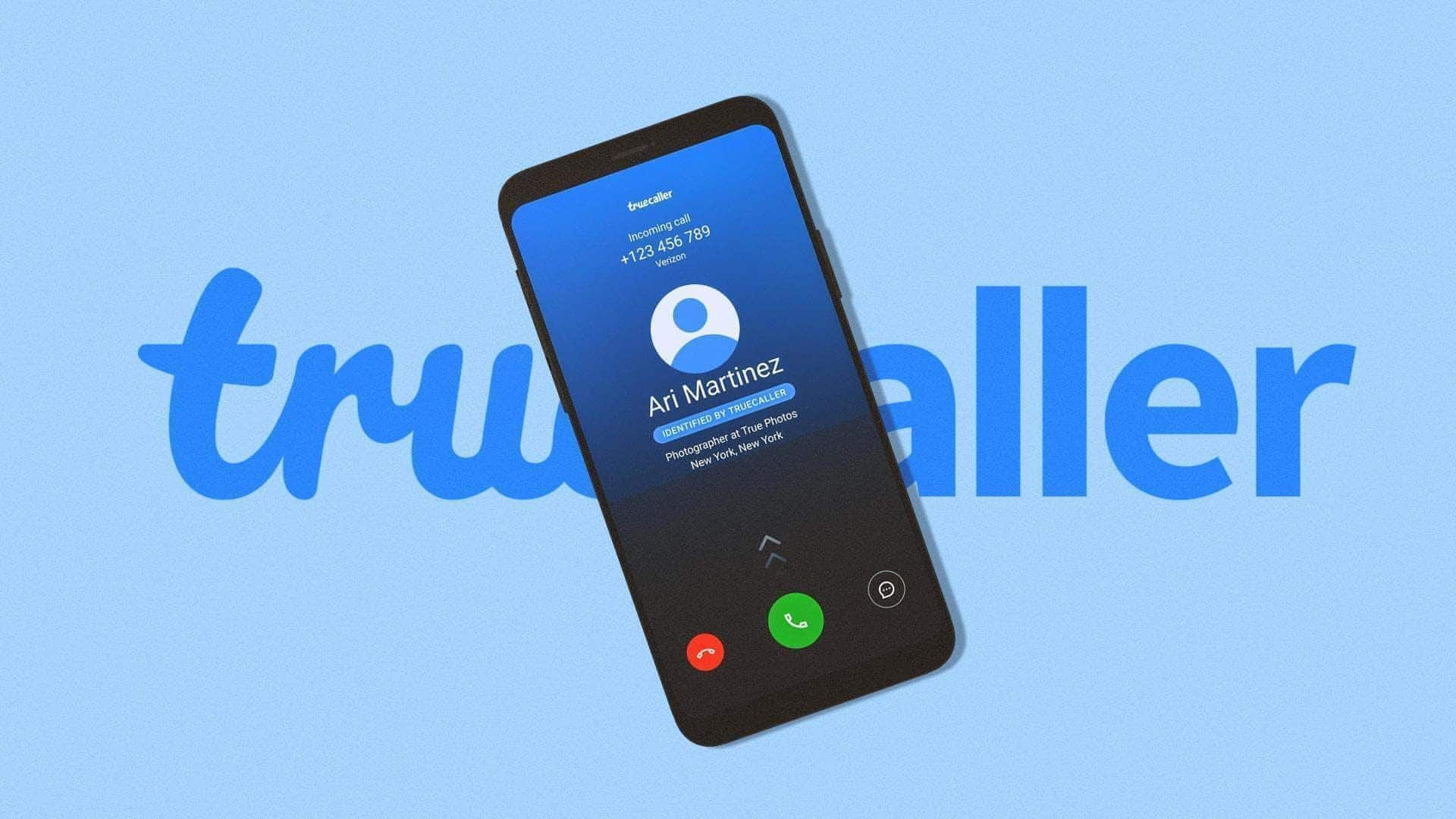
How to quickly backup messages using Truecaller
What's the story
We all know how important it is to back up messages, particularly if you use Truecaller to handle your communications. Now, if you're looking for a simple way to save your SMSes with Truecaller, we've got you covered. Whether you're switching devices or just want to keep your messages safe, these steps will ensure a hassle-free backup of all your conversations.
Setup
Setting up Truecaller for backup
To kick off the process, make sure you have the latest version of Truecaller installed on your Android device. Launch the app and head into the settings menu by tapping on the three-dot icon on the top-right corner. From there, tap on "Backup" and follow the prompts to turn on SMS backup. This first step is important to ensure all future messages are automatically backed up.
Location selection
Choosing a backup location
Once you've activated backup in Truecaller, you'll have to opt for a place where you'd want to keep your backups. You can select cloud services like Google Drives. Tap on "Backup Location" in the app settings and connect it with your cloud service account of choice. This will ensure all backed-up data is stored safely and can be accessed whenever required.
Manual backup
Initiating manual backups
While automatic backups are convenient, there may be times when you'd want to manually backup your SMS messages. To do this, head back into the 'Backup' section of Truecaller's settings and tap on 'Back Up Now.' This will immediately save all your current messages on the selected location, giving you an additional layer of security.
Restore process
Restoring messages from backup
If you ever want to restore messages from a backup, open Truecaller's settings again and head over to "Restore." Select the latest backup file from your chosen storage location and follow the instructions given by the app. The restoration process will bring back all saved messages on your device seamlessly.
Regularity
Ensuring regular backups
In order to keep your messages up-to-date, you should set a regular backup schedule from Truecaller's settings, under "Backup Frequency." You can choose daily or weekly backups, which is perfect considering the number of important messages you get. By checking and adjusting this setting regularly, you can ensure every new message gets backed up securely over time and no conversation gets left behind.