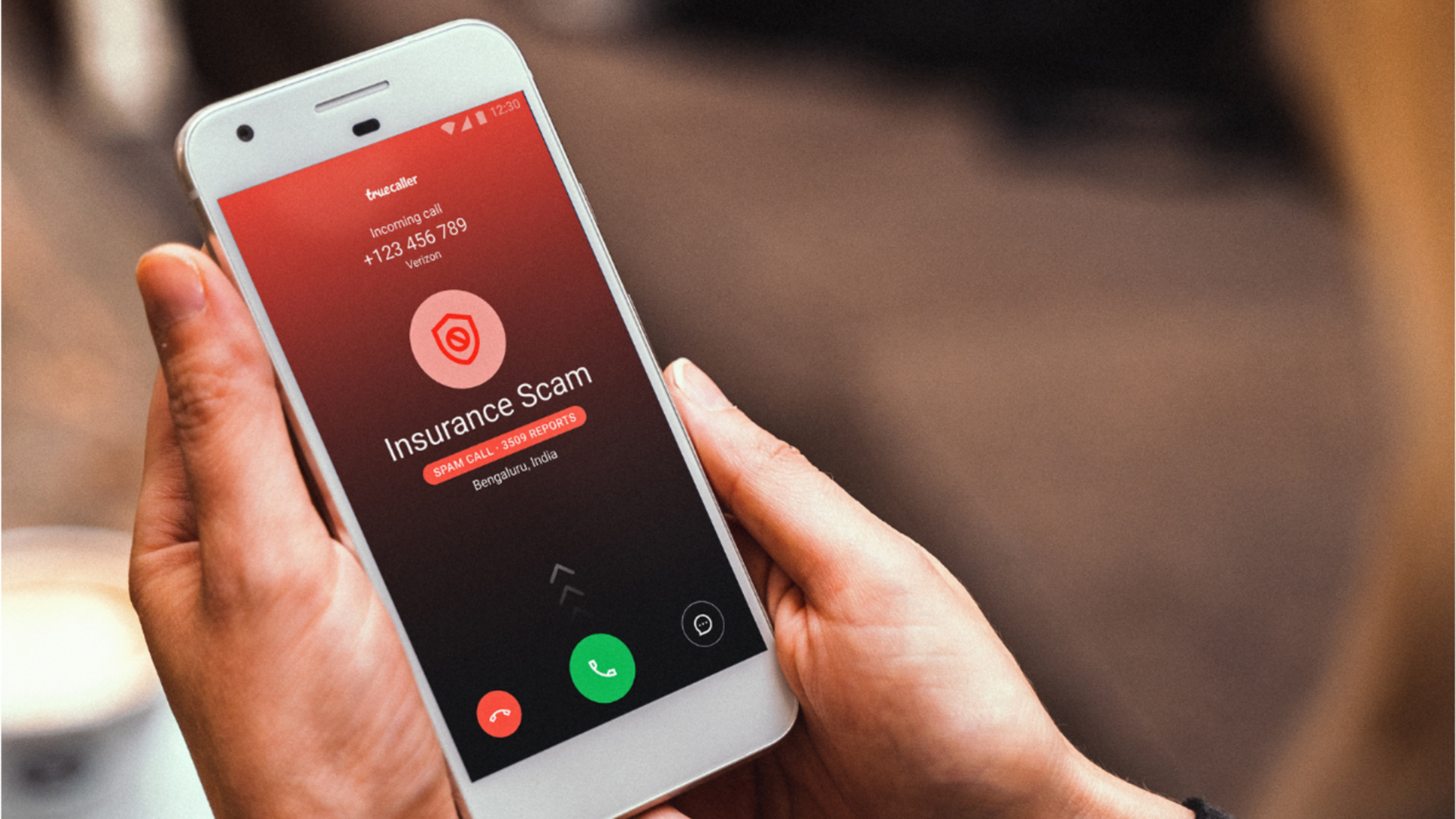
Truecaller on Android: How to configure spam call alerts
What's the story
Truecaller has become one of the most used apps to identify unknown callers and block spam calls. For users, setting up alerts for spam calls can make the experience even better by giving timely notifications about potential nuisances. Here's a step-by-step guide to configure these alerts on your Android device and stay informed, protected from unwanted interruptions.
Installation
Installing Truecaller on your device
To start using Truecaller, download and install the app from the Google Play Store. After it installs, open the app and follow on-screen instructions to set it up. You will have to grant necessary permissions for it to access your contacts and call logs. This initial setup is important as it enables Truecaller to work seamlessly in identifying spam calls.
Caller ID setup
Enabling Caller ID functionality
After installing, make sure Caller ID feature is enabled from within the app settings. Head over to Settings > Caller ID and Spam > Enable Caller ID. This will enable Truecaller to show who is calling even if they're not in your contact list, allowing you to identify spam or fraudulent calls immediately.
Alert configuration
Configuring spam call alerts
To configure alerts for spam calls, head over to Settings > Block > Block Settings within the app. Here, you can choose how you want to be alerted about spam calls - whether through notifications or by automatically blocking them. Adjust these settings according to your preference for maximum convenience and protection against unwanted callers.
Notification setup
Customizing notification preferences
Customize how you receive notifications by heading to Settings > Notifications from the app menu. You can choose different notification tones or go for silent alerts if you like. Also, choose if you'd like pop-up notifications or just a simple alert tone when a suspected spam call is detected.
Block list management
Managing blocked numbers list
Truecaller also lets you manage your blocked numbers list efficiently. You can access this feature via Settings > Blocked Contacts where you can add or remove numbers manually as needed. Keeping this list updated ensures that persistent spammers are kept at bay without any hassle on your part.