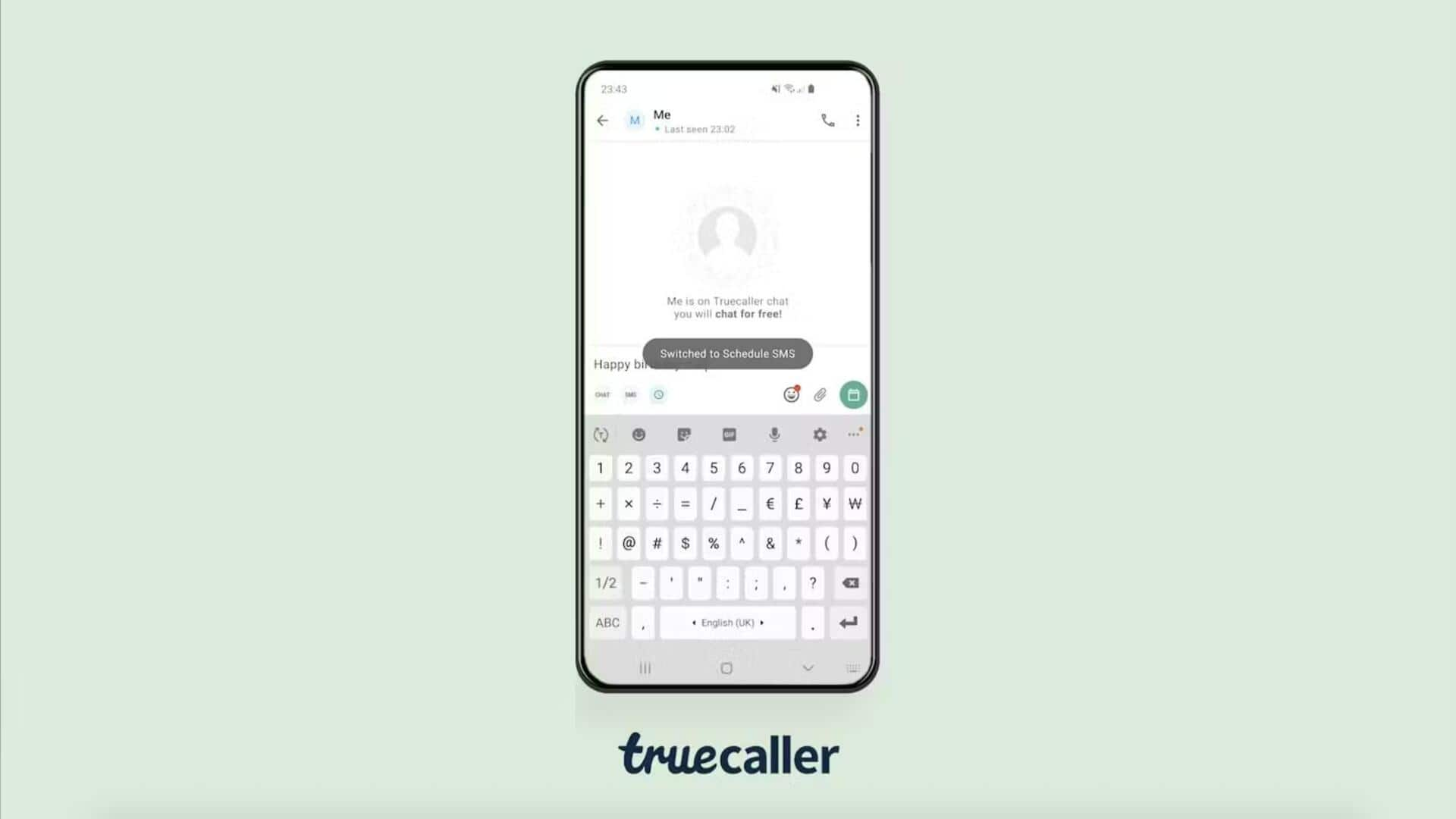
How to schedule messages on Truecaller
What's the story
Truecaller, the popular app for identifying unknown callers and blocking spam, lets you schedule messages for conversations. With this, you can draft a message and set it to be sent at a specific future date and time. This feature ensures user convenience thanks to precise control over message timing. Let us see how to use it.
User guide
Steps required for the process
To schedule a message, you first have to open the Truecaller app on your phone. Then, tap on a contact and select "SMS" or "CHAT." After typing the message, long press the send button. Next, tap on "Schedule message" and select the desired date and time. Finally, tapping on "SCHEDULE MESSAGE" confirms the scheduling.
Information
Things to remember before scheduling an SMS
It's important to note that in order to send an SMS via Truecaller, you need to set it as your default messaging app, which will replace Google's built-in services. However, for the "CHAT" option, this setting is not required.