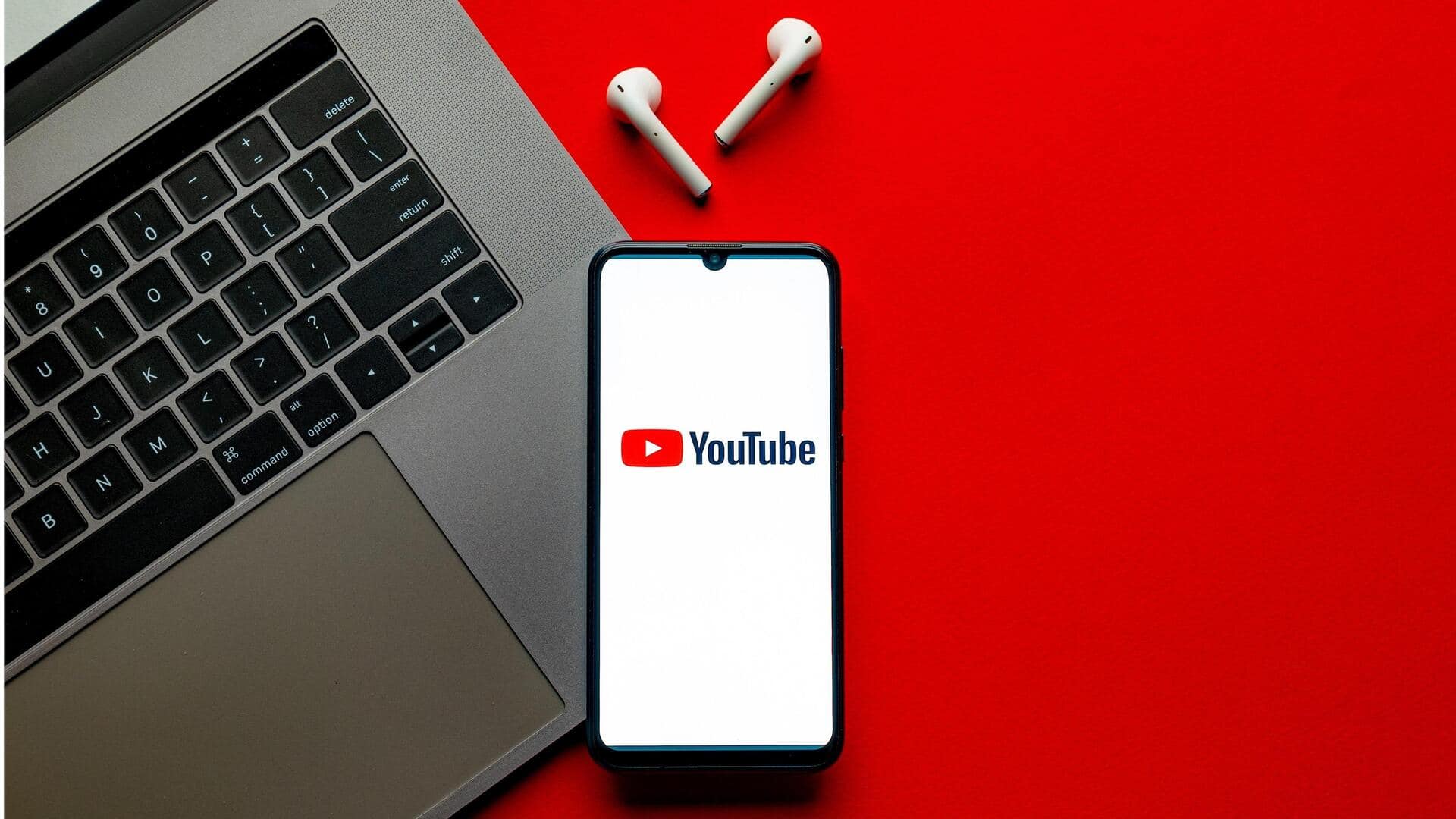
YouTube Premium's background play not working? Here's the fix
What's the story
YouTube's background play feature, an exclusive benefit for Premium members, lets you continue listening to videos even when the app is minimized or the device screen is off. However, some users may face issues with this feature, for various reasons. In such cases, you may follow this comprehensive guide on how to troubleshoot and fix the issues effectively.
Initial steps
Restarting the app or device can help
The first step in troubleshooting issues with YouTube's background play feature is to restart the app or reboot your device. This is recommended because if the YouTube app or your mobile device has been running for a long time, there may not be enough resources for background play to function smoothly. So, closing and reopening the YouTube app or restarting your phone could help.
Membership verification
Check your membership status
Next, ensure that your YouTube Premium membership hasn't expired. To check this, head over to the YouTube app, tap on your profile picture, select "Paid memberships," and scroll down to 'Manage.' If you've lost access to YouTube Premium recently and resubscribed, it might take a few hours for all the features to show up again after you've resubscribed.
Re-login suggestion
Sign in to YouTube Premium again
Another troubleshooting step is to ensure that you're signed in to the account associated with your YouTube Premium membership. You can try signing out and signing back in to the account linked with YouTube Premium. Also, make sure that you can see the YouTube Premium logo (instead of the standard YouTube logo) in your app as an indication of successful sign-in.
Location check
Verify availability and background playback settings
It's worth noting that YouTube Premium benefits only work in countries where the service is available. So, make sure you're in a location where YouTube Premium has been launched. Also, check your background playback settings in the YouTube app to ensure that you haven't disabled this feature inadvertently. On YouTube, select your profile picture and go to Settings > Background and downloads > Playback. Make your selection: Always on, Headphones or external speakers, and Off.
App update
Update your YouTube app and check mobile data settings
Make sure you're using the latest version of the YouTube app by heading over to your device's app store and looking for any pending updates. If you have a new phone or recently restored your phone, it might come with an old version of the YouTube app (versions below 12.0 are considered outdated). Also, check your mobile settings to ensure you've enabled background data for YouTube.
Audio interference
Check for other apps playing audio and internet connection
If other apps on your device are playing audio, YouTube's background play may not work. So, it's advised to close any such apps. Also, video downloads require a strong internet connection. Make sure your device is connected to a 3Mbps or faster Wi-Fi network or a mobile network with a data plan supporting 3G, 4G or LTE speeds for optimal performance.
Notification settings
Ensure YouTube app notifications are not blocked
Another possible problem could be if you have blocked all notifications for the YouTube app. You can confirm this in your device settings. If you've blocked notifications, the YouTube app may not be able to run efficiently and/or access the internet in the background. In such cases, you'll have to re-enable YouTube notifications at the OS level and disable them from within the YouTube app settings if necessary.