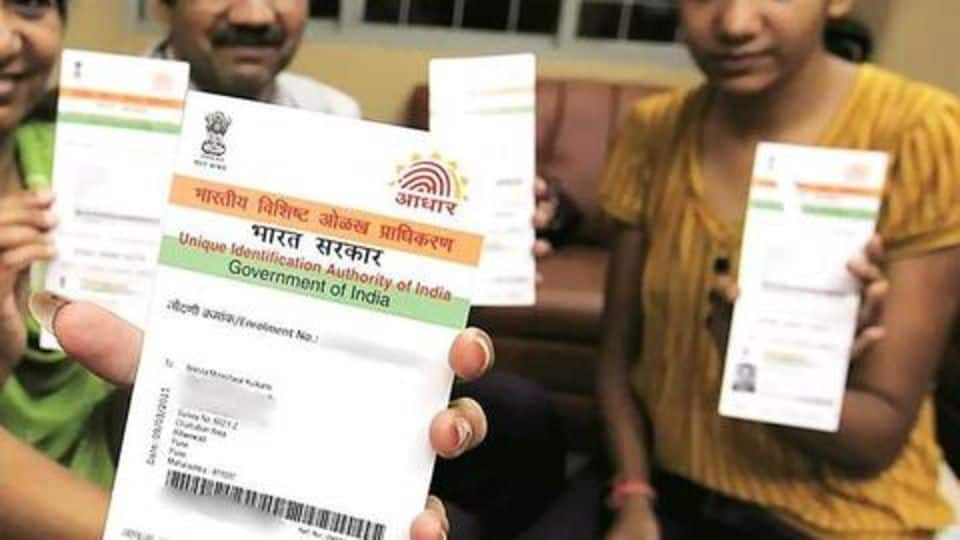
SBI may block your account if you don't link Aadhaar!
What's the story
If you have an account with State Bank of India, make sure you link Aadhaar number to it before 31 Dec'17, else the account will "cease to be operational". The largest Indian bank recently tweeted that as per the amended PML (Prevention of Money Laundering) rules, all account holders should submit Aadhaar by December-end. Here are 5 ways to link Aadhaar to SBI account!
Twitter Post
Aadhaar and bank account linkage
Avail Benefits of the Digital Life. Simply Link your Aadhaar Number with your Bank Account. pic.twitter.com/CIZTURk8pP
— State Bank of India (@TheOfficialSBI) November 14, 2017
SBI Branch
You can link Aadhaar at any SBI branch
Customers can manually link Aadhaar to their accounts by visiting any SBI branch along with an Aadhaar card copy or e-Aadhaar. They should submit a "Letter of Request" for Aadhaar linkage and the Aadhaar copy. After the completion of the verification, Aadhaar will be linked to the account. Customers will also receive an SMS from SBI about the status of the Aadhaar linking.
State Bank ATMs
Account holders can use SBI ATMs for Aadhaar linking
SBI customers can easily link their Aadhaar and bank account at any SBI ATM. They need to swipe their ATM/Debit Card and enter the PIN after which they should select the "Service-Registrations" option from the displayed menu. Under this, they should click on "Aadhaar Registration", select "Account Type", and enter the "Aadhaar Number". They will be prompted to re-enter UID number for verification.
SMS Request
Aadhaar-SBI account linking through SMS
Customers can link Aadhaar using their SBI-registered mobile numbers. Simply, send an SMS: to 567676. They will receive a confirmation SMS of the request after which it will be verified by SBI and UIDAI. In case, the verification fails, customers will receive an SMS, and they may then have to visit any SBI branch with an Aadhaar copy.
Internet Banking
Aadhaar linking Online SBI Internet Banking portal
If the customers are registered SBI Internet Banking users, they can link Aadhaar on SBI's www.onlinesbi.com portal. After logging in, click on "Link your Aadhaar Number" under "My Accounts" menu on the left. Select "Account Number" and submit the 12-digit UID number. Users will see the last digits of their registered mobile number, on which they will receive the status of Aadhaar-seeding request.
State Bank Anywhere
Use this mobile app to link Aadhaar
SBI customers can complete the Aadhaar-Bank account linking through "State Bank Anywhere" mobile app. After downloading the app from their respective app stores for Android, Windows, and Apple smartphones, they need to login to the app using their "Internet Banking" User ID and Password. After logging in, tap on Requests>Aadhaar>Aadhaar Seeding and then enter the 12-digit Aadhaar number and submit it.