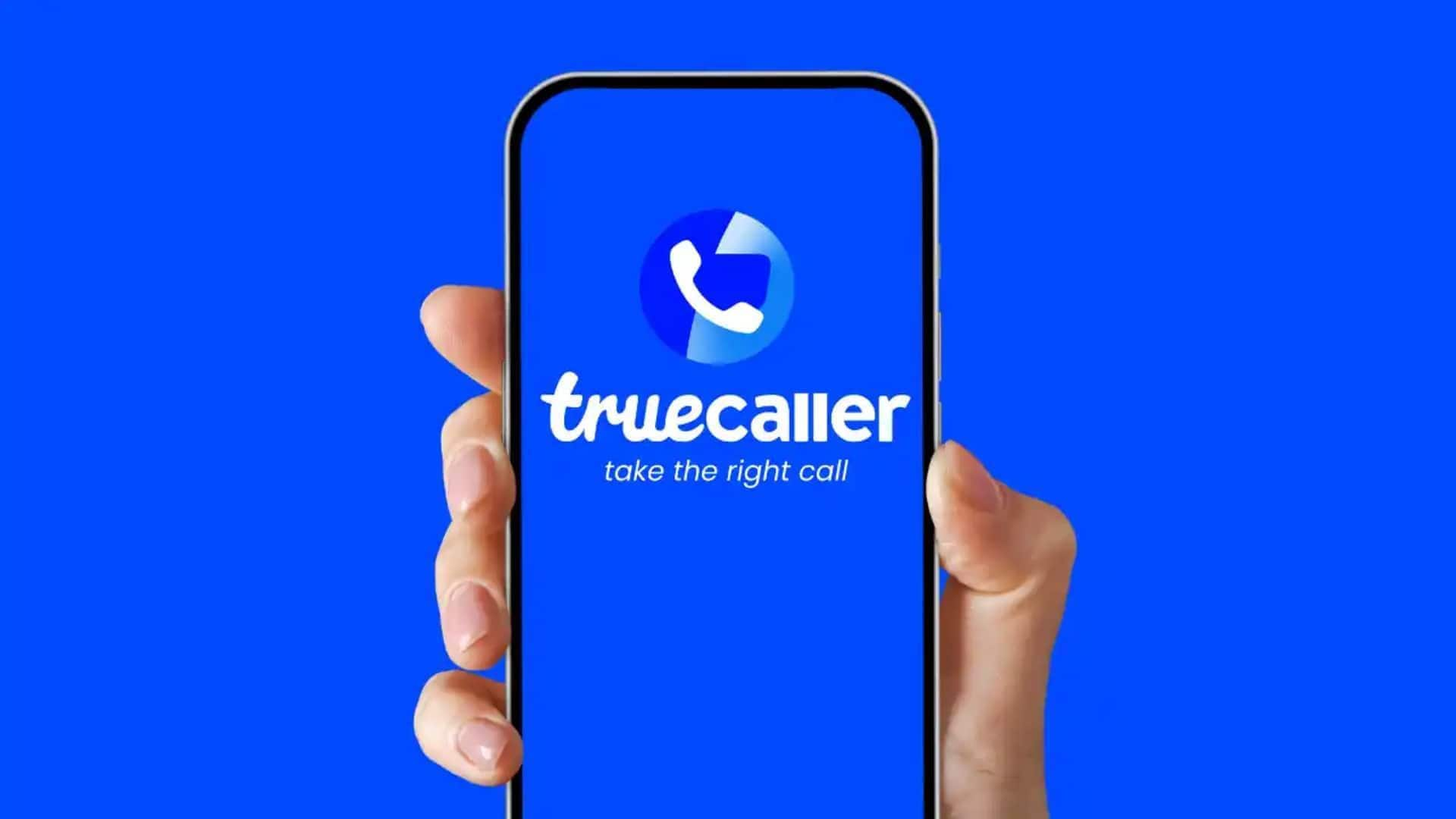
How to enable Truecaller's widget on Android
What's the story
Truecaller is one of the most popular apps in the world, helping people identify unknown callers and block spam ones. Its widget, one of the most useful features, offers quick access to call logs and other functions straight from the home screen. Enabling the widget on Android can improve your experience by giving instant information without launching the app. Here's how you can enable Truecaller's widget on your Android phone.
Home screen
Accessing your home screen widgets
To start off, unlock your device and head over to the home screen where you want to place the widget. Long-press on an empty space until you see options appearing at the bottom of your screen. Tap on 'Widgets' from these options to see all available widgets for apps installed on your device.
Find Widget
Locating Truecaller's widget
Scroll through the list of widgets until you find Truecaller's widget option. It could be called 'Truecaller,' or something similar, depending on the version of the app you are using. Once found, press and hold it until it becomes movable. This way, you can drag it onto the desired spot on your home screen.
Position widget
Placing and adjusting size
After dragging Truecaller's widget onto your home screen, release it in a suitable location where it's easily accessible but not obstructive. You can adjust its size by long-pressing again and using resizing handles, if available. This ensures that it fits well with other icons or widgets present.
Customize settings
Configuring widget settings
Once you've added the Truecaller widget on your home screen, tap on it to check for any available configuration options. Depending on app version, you may be able to configure it by choosing which information you want to be displayed or setting your call logs visibility preferences. Fine-tune these options to match your personal needs, making sure the widget does its job and improves your experience.
Complete setup
Finalizing setup process
Once you have placed Truecaller's widget on your home screen, make sure it works as you want. Try out different features, like checking recent calls or accessing contacts directly from the widget. This is important to confirm that you don't have to launch the full app interface every time you want to use Truecaller's features. Tweak these settings to personalize widget's function according to your daily needs, improving your experience.