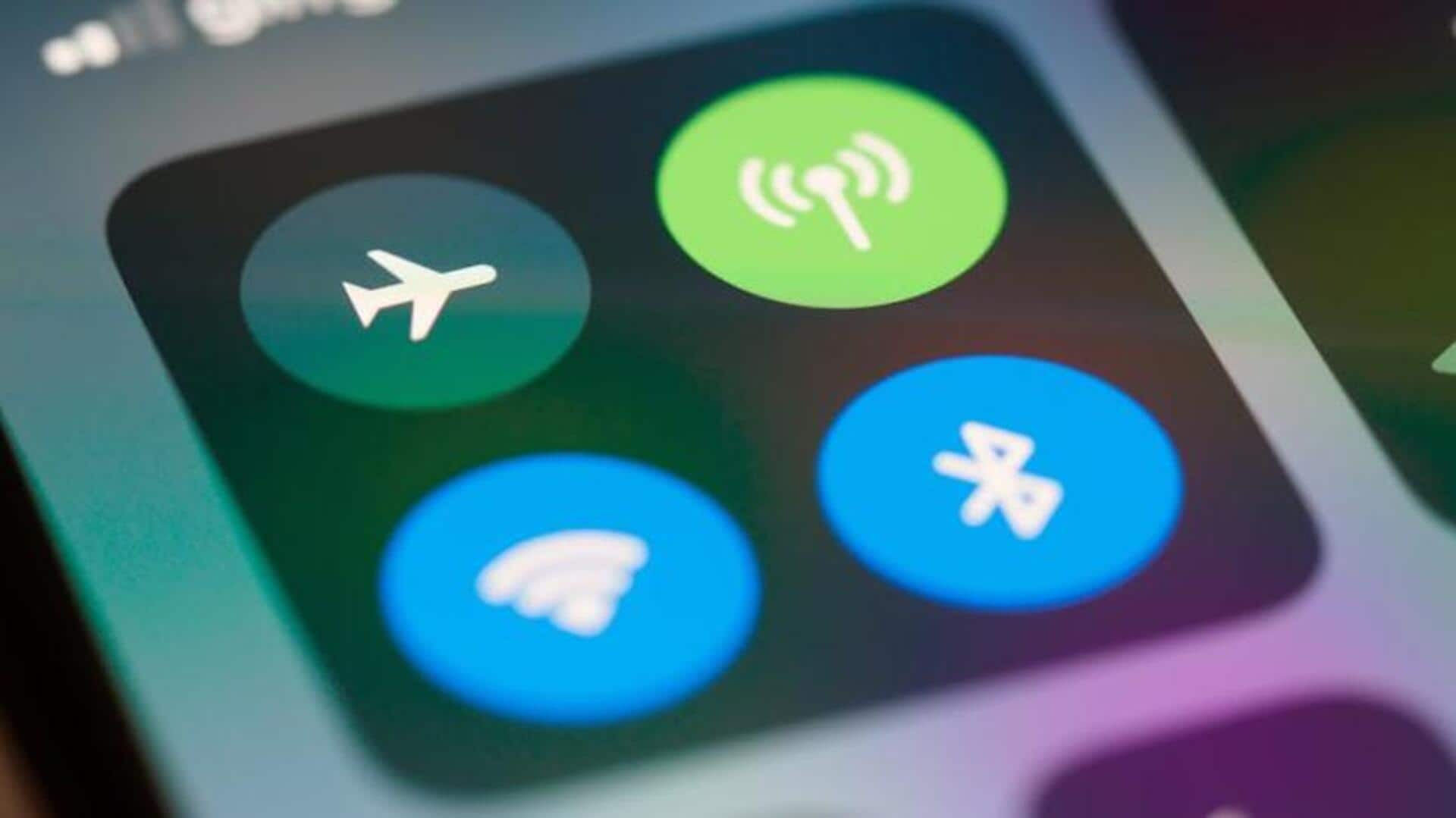
How to improve your Wi-Fi's speed
What's the story
Improving your WiFi speed can often be achieved by adjusting a few simple router settings. Many people experience slow internet due to suboptimal configurations, which can be easily fixed without needing technical expertise. By making these changes, you can enhance your browsing experience and ensure that all connected devices receive a stable connection. Here are some practical tips to help you boost your WiFi speed using straightforward router adjustments.
Channel adjustment
Change the channel for less interference
Routers usually run on default channels, which may be overcrowded with other networks, particularly in crowded areas. Switching to a less congested channel can minimize interference and boost speed. Access your router's settings via its IP address - typically available on the device or in the manual - and change the channel setting under wireless options. Try different channels to find one with better performance.
Firmware update
Update router firmware regularly
Router manufacturers release firmware updates from time to time to fix bugs and improve performance. Keeping your router's firmware up-to-date ensures that it runs efficiently and securely. Check for updates by logging into the router's admin panel and heading over to the firmware update section. Follow instructions given by the manufacturer for downloading and installing updates.
Placement optimization
Optimize router placement for better coverage
The placement of your router can make or break your signal strength all over your home or office. Position it in a central spot away from walls, metal objects, or electronic devices that could interfere with its signals. Keeping the router elevated from the ground can also help broadcast signals evenly across rooms.
QoS configuration
Enable Quality of Service (QoS) settings
Quality of Service (QoS) settings let you give priority bandwidth to certain apps or devices, so that critical tasks get enough resources even during peak usage hours. How to access QoS settings? Visit your router's admin panel and set them up as per your requirements - for example, video calls over downloads - to ensure your connectivity remains seamless.
Network security
Secure your network with strong passwords
An unsecured network can be prone to unauthorized access, which can lead to slow internet speeds as more and more users connect without permission. Securing your network with a strong password prevents this problem and makes things more secure overall. Use a mix of letters, numbers, and symbols while creating passwords. Don't use common words or easily guessed phrases for maximum protection.