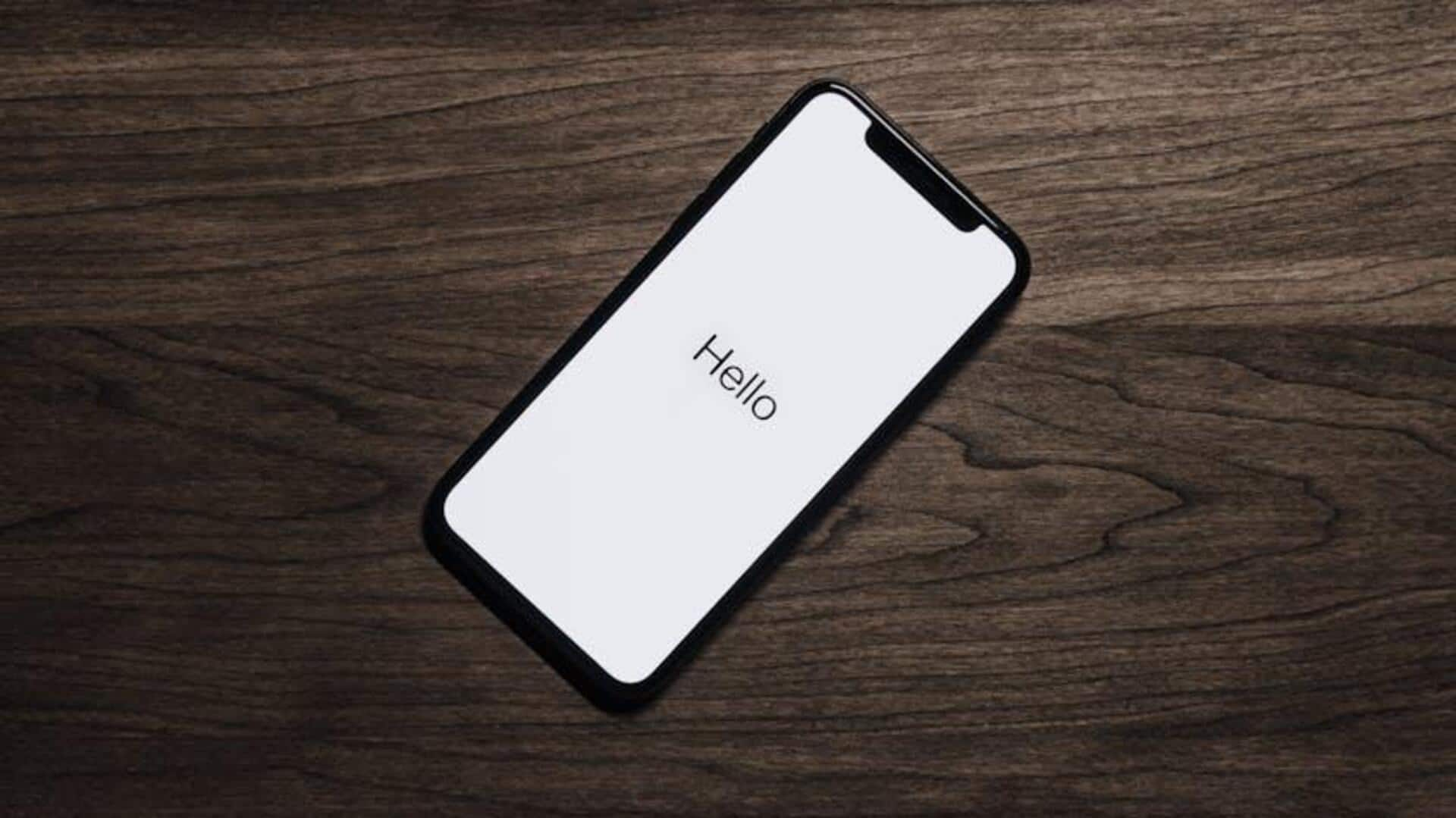
How to create app shortcuts on your device
What's the story
Creating app shortcuts can greatly improve the speed at which you can navigate through your smartphone/tablet. With these shortcuts in place, you'll be able to access your most-used apps and functions in a single tap, saving a whole lot of time and effort. Here are some handy tips to create app shortcuts on different devices and enjoy a seamless experience without scrolling through endless screens/menus.
Device tools
Using built-in features
Most smartphones offer built-in capabilities to create app shortcuts directly from the home screen. On Android, for instance, long-pressing an app icon often shows the option to add a shortcut. Meanwhile, iOS users can use the Shortcuts app to create custom actions for quick access. They are all designed to make navigation simpler by cutting down steps to reach commonly used apps.
External solutions
Third-party apps for customization
There are a number of third-party apps out there that provide advanced customization options to create app shortcuts. These tools offer features such as gesture controls, widget support, etc., enabling users to customize their device's interface as per their liking. While a few of these apps are free, others may charge a one-time purchase or subscription fee for complete functionality.
Arrangement tips
Organizing shortcuts effectively
Once you've created your shortcuts, keeping them organized is critical for the best possible navigation. Group similar apps in folders or position them at strategic spots on your home screen where they can be accessed easily. You can also consider using labels or color codes (if supported by your device's interface) to identify different categories of apps quickly.
Maintenance advice
Regularly updating shortcuts
To keep navigation efficient, update your app shortcuts regularly as your usage changes over time. Delete those you don't use anymore and add new ones that reflect your current needs and preferences. A clean home screen is not just easy to use, but also improves the performance of your device by preventing unnecessary background processes of unused apps from consuming resources.