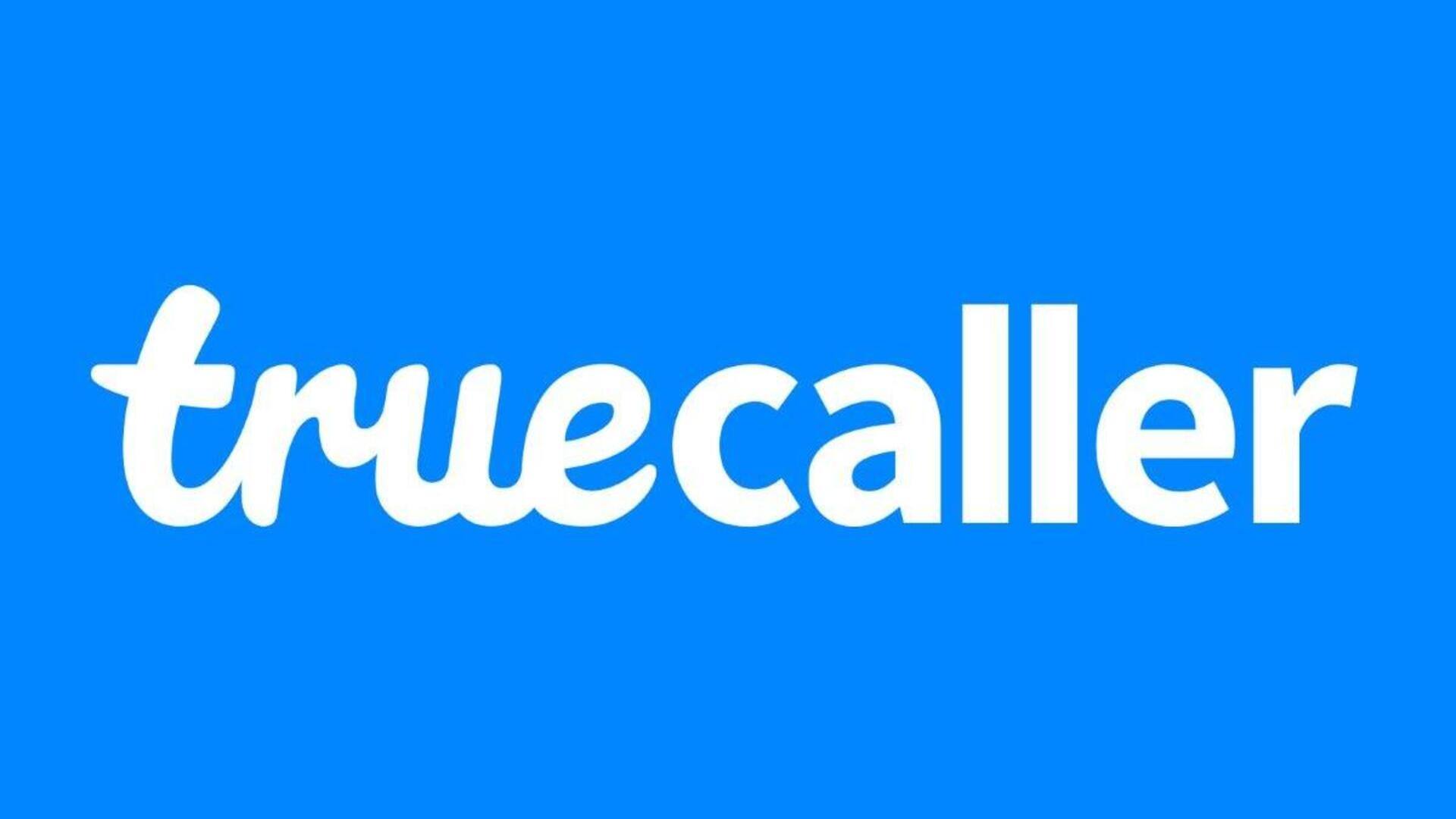
4 steps to master call blocking using Truecaller
What's the story
Truecaller is one of the most popular apps for identifying unknown callers and blocking unwanted calls on Android. With its massive database, the program provides an excellent solution to handle the incoming calls. But, how do you master call blocking with Truecaller? Let's find out by taking a look at its features and functionalities.
Setup
Setting up Truecaller for call blocking
To start with Truecaller's call blocking capability, download the app from Google Play Store and install it on your Android device. Then, open the app and follow the setup instructions to grant required permissions. These permissions would enable the app to access your contacts and manage calls properly. Once set up, you can begin customizing your call blocking preferences as per your requirements.
Customization
Customizing blocked numbers list
Truecaller also lets you create your own blocked numbers list. You can either opt to add numbers you want to block or pick from suggested spam numbers offered by the app. To add a number manually, head over to the 'Block' section in settings and enter the number you want. This way, you can make sure specific unwanted callers aren't able to reach you.
Auto-block
Utilizing auto-blocking features
Truecaller's auto-blocking feature automatically identifies and blocks known spam callers based on community reports and its extensive database of spam numbers. By enabling this feature in settings, you can reduce interruptions from telemarketers or robocalls without needing manual intervention each time a new spam number appears.
Management
Managing notifications for blocked calls
When Truecaller blocks a call for you, you have the option to be notified about such events. Go to settings and choose if you want notifications for every blocked call or don't want to be alerted at all. This way, you can keep the distractions away and stay focused, but still know how many times attempts have been blocked, if you want.