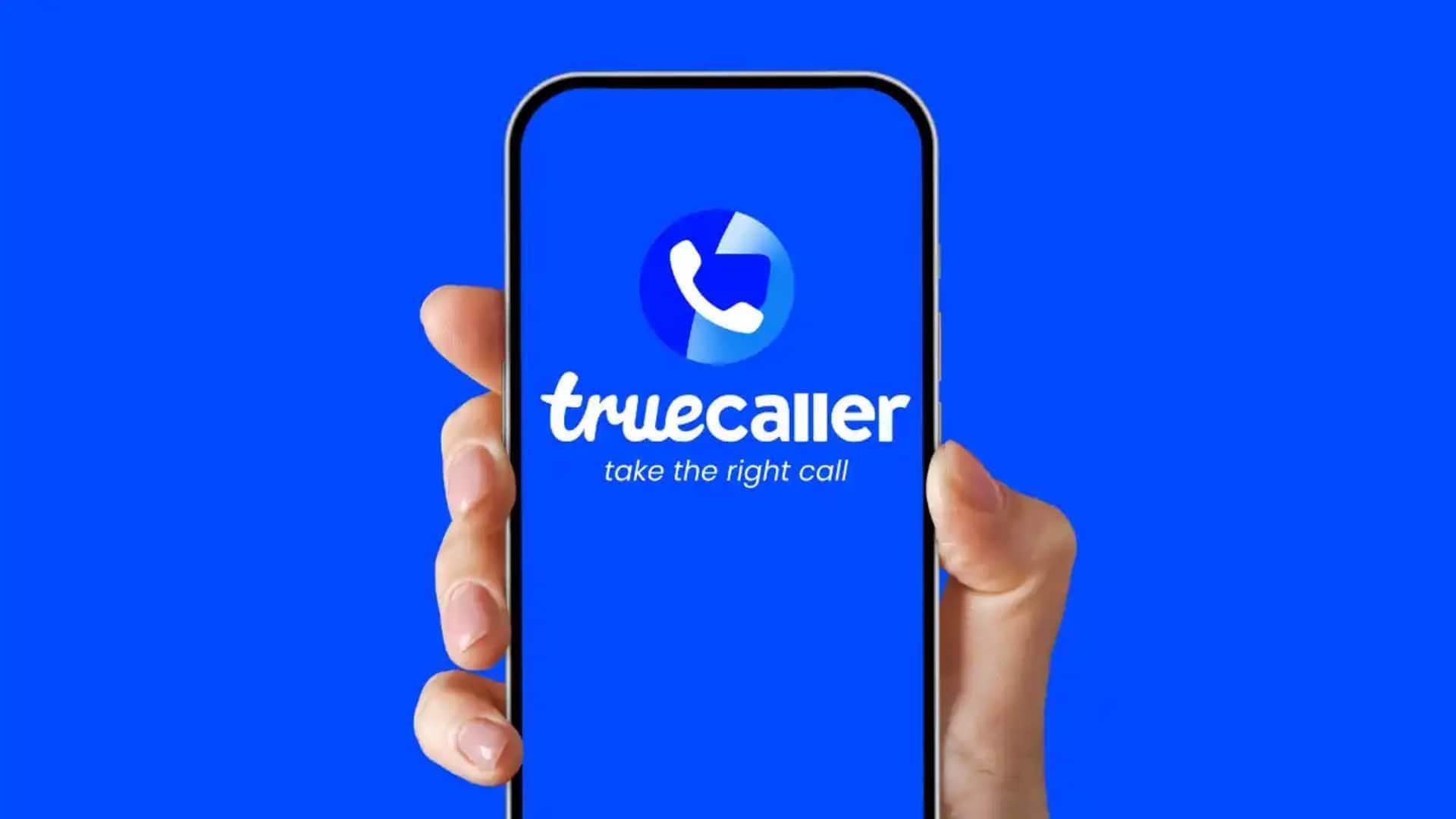
How to set Caller ID with Truecaller on Android
What's the story
Truecaller is one of the most popular apps for identifying unknown callers and blocking spam calls. It offers an option to set Caller ID, a capability that can be especially handy for personalizing your calling experience. Here, we have detailed how you can set and manage Caller ID from Truecaller on an Android device. Following this, you can make your communication more efficient and ensure your contacts recognize your calls instantly.
Installation
Installing Truecaller on your device
In order to start using Truecaller's features, you first have to install the app from Google Play Store. Simply search for Truecaller in the store, download it, and follow the prompts to install it on your device. Once installed, open the app and sign up or log in using your phone number. This initial setup is critical as it lets Truecaller access necessary permissions to identify calls.
Setup ID
Setting up your Caller ID
Once you have installed Truecaller, head over to the settings menu of the app. Here, you'll see an option called Caller ID. Tap on it to customize the way your name appears when you call from your phone. You can put a name/nickname you want people to see when they get a call from you. Make sure it is correct so that they can easily identify who is calling.
Permissions
Managing permissions for optimal functionality
For Truecaller to work properly, it would need some permissions on your Android device. Head over to your phone's settings and head into "Apps" or "Application Manager." Locate Truecaller in this list and tap on it to check its permissions settings. Ensure that all necessary permissions have been enabled, such as access to contacts and call logs, so that caller identification works seamlessly.
Blocking preferences
Customizing call blocking preferences
Truecaller's call blocking feature ensures pesky calls don't reach you at all. To customize these preferences, open the app, head over to "Settings," and tap on "Block." Here, you can select specific numbers or types of calls you'd want blocked automatically - like telemarketers or hidden ones - making sure only important calls reach you and you are not disturbed.