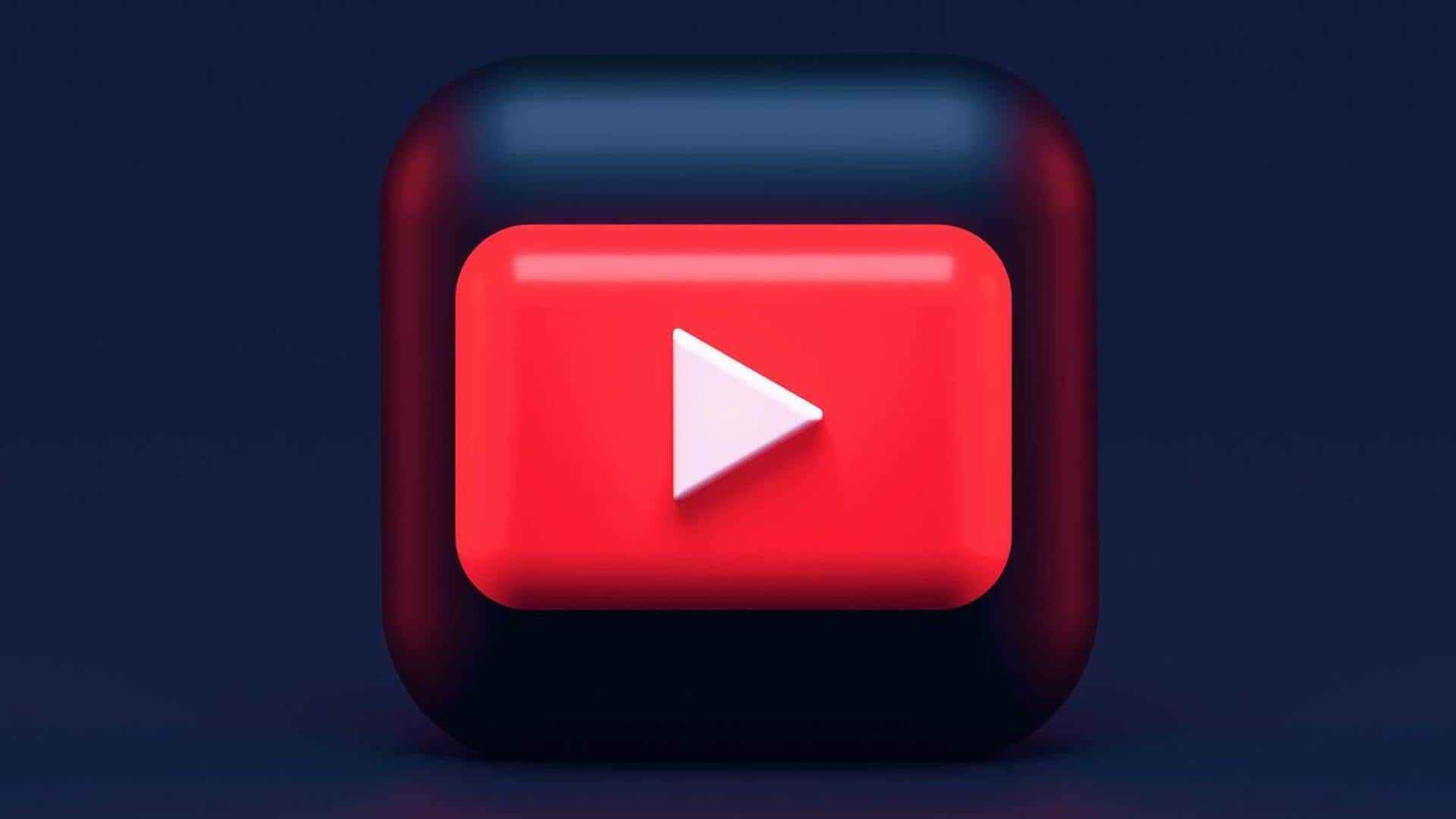
How to delete your YouTube channel: A step-by-step guide
What's the story
YouTube gives its users the option to permanently delete their channels. It is accessible to creators from YouTube Studio. Permanently deleting a YouTube channel removes all videos, messages, comments, playlists, and history associated with it. Note, that users cannot currently delete a channel on mobile devices. Let us have a look at how to use this feature.
Guide
Look at the process
To delete your YouTube channel, sign in to YouTube Studio. Next, from the left sidebar, select 'Settings,' then 'Channel' followed by 'Advanced Settings.' At the bottom, press 'Remove YouTube Content.' If you are asked to, then enter your sign-in details. After this, select 'I want to permanently delete my content.' Check the boxes to confirm you want to delete your channel, and press 'Delete my content.' Your channel will be deleted.
Deletion
What happens when you delete a channel?
Permanently deleting a YouTube channel doesn't affect the Google account used for signing in. It may take some time for a channel to be fully deleted, during which thumbnails might still appear on the site. Once deleted, the channel URL and name won't be visible/searchable in YouTube Analytics. However, data like watch time will remain part of aggregate reports without attribution to the deleted channel.