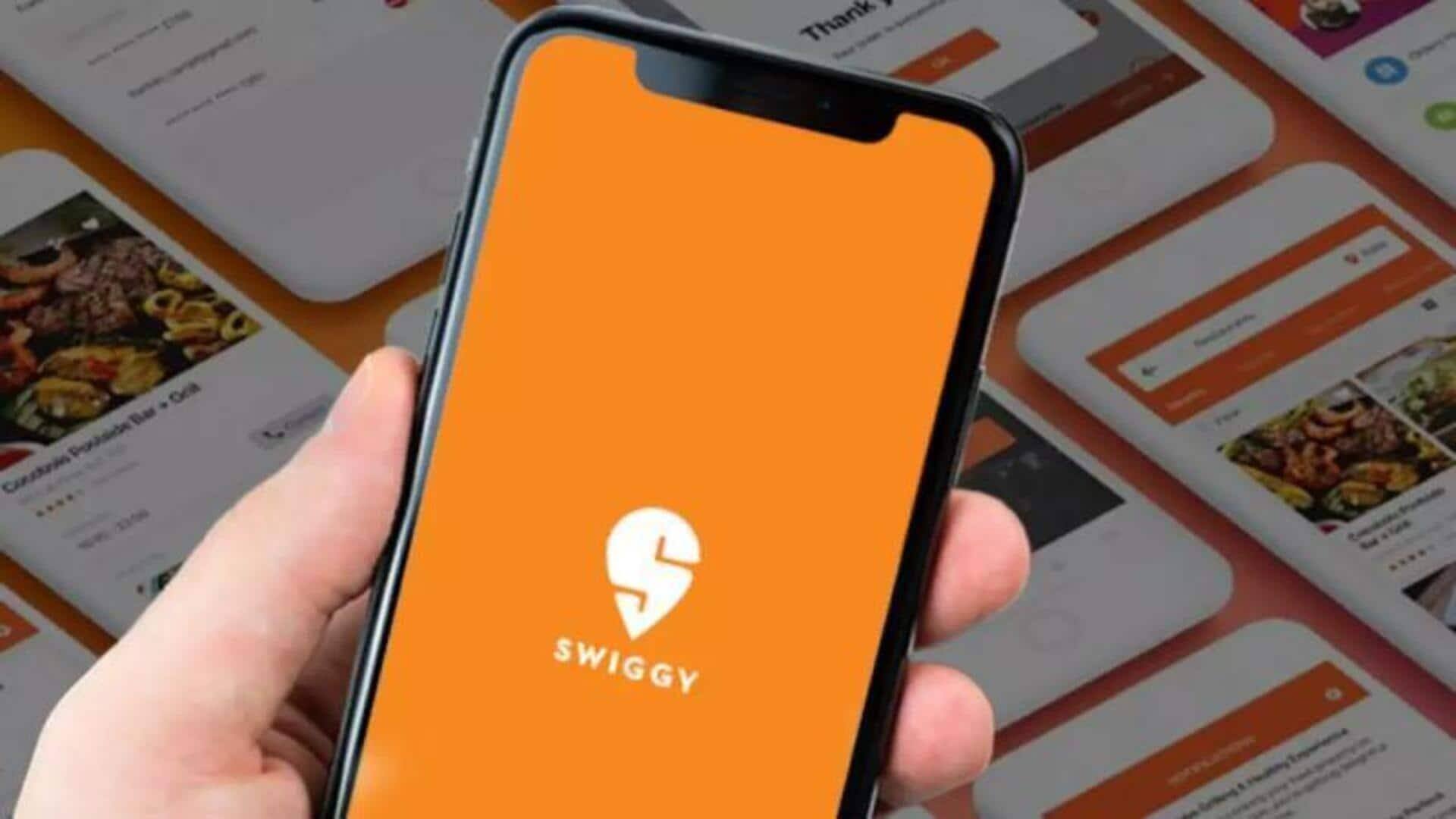
How to add a new payment mode on Swiggy
What's the story
Swiggy provides a seamless way to manage your payment options, making online transactions quick and convenient. Whether you prefer using UPI, wallets, debit/credit cards, or pay-later services, you can easily add or link new payment methods directly in the app. This flexibility is particularly useful for situations like switching to a different payment mode, managing shared accounts, or ensuring smoother checkouts during your food orders. With various options available, you can always choose what works best for your needs.
Steps
Take a look at the quick procedure
To add a new payment method, open Swiggy and tap on your profile icon. Next, under the "Payments & Refunds" section, select "Payment Modes." Here, you can set up Swiggy UPI, add a new card, link a wallet (Mobikwik, PhonePe, or Amazon Pay), or set up a pay-later option with Simpl.
Usage process
Using the new payment mode
Once you've added a new payment method, using it is simple. Open a restaurant menu and select the dish you want to order. At checkout, locate the "Pay Using" option at the bottom of the screen. Tap on it and select the payment method you just added. Complete your purchase using the chosen payment option.