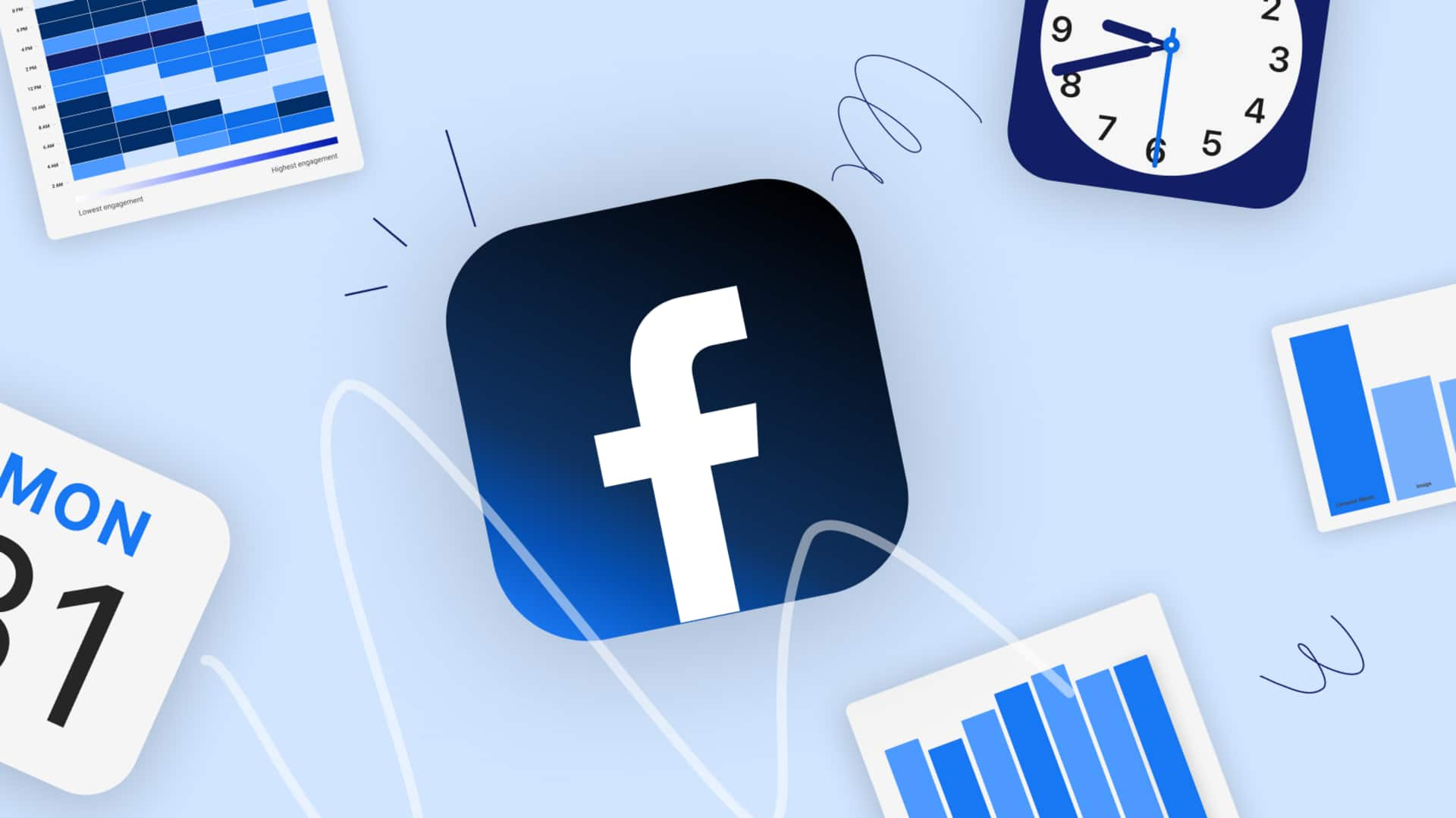
How to change Facebook username and make profile easily discoverable
What's the story
Did you know your Facebook profile has a username, just like Instagram? However, unlike Instagram, this username stays mostly hidden. When you create your Facebook account, you are automatically assigned a username, which is usually a combination of your name and some random numbers, for instance, jake.paul.798159. But if you choose a custom username, it will be much easier for your friends to find you among the millions of profiles on Facebook. Here's how you can change your Facebook username.
Process
Steps to change Facebook username
To change your Facebook username, open the app on your mobile device and tap the profile icon in the top right. Select "Settings & Privacy," then tap "Settings." Next, go to the Accounts Center, tap "Personal Details," select "Profiles," choose a profile, and tap "Username." Here, you can enter a new username for your profile. If it's available, you'll be able to save it by clicking "Save Changes."
Terms
Things to remember when changing username
Changing your username will update your Facebook profile URL to facebook.com/username and your Messenger profile URL to m.me/username. If you've synced your profile information between Facebook and Instagram, your Instagram profile URL at instagram.com/username will also change. Be cautious when changing your username, as you may not be able to recover the original one after making the change.