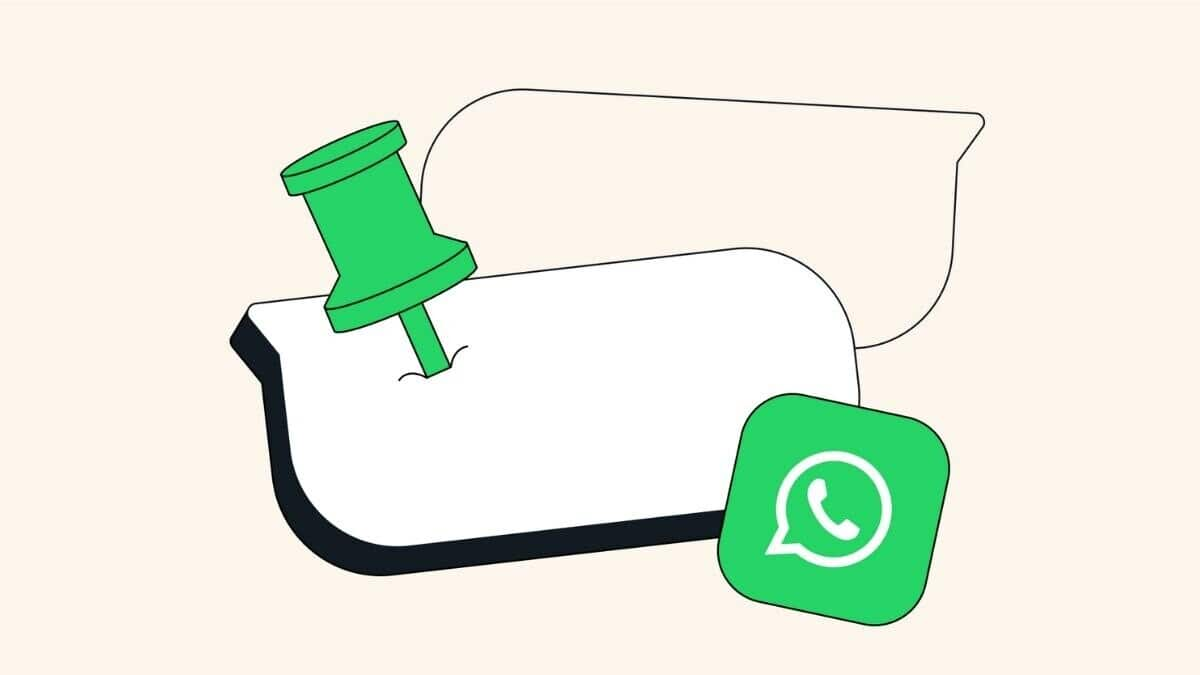
How to pin or unpin messages and chats in WhatsApp
What's the story
WhatsApp allows you to pin important messages in chats. The facility comes particularly handy in group conversations, where you can easily lose important information among hundreds of daily messages. The ability to pin a single message was announced last year, but it was later expanded to allow up to three messages to be pinned simultaneously.
User interface
Navigating through pinned messages
The latest message pinned by a user will appear in a banner at the top of their chat. From here, they can tap this banner to cycle through all their pinned messages. A small bar on the left side of the screen shows how many messages are currently pinned, giving an easy way for users to keep track of their important conversations.
Time-bound pins
Timeframes for pinned messages
WhatsApp offers an option to set a timeframe for your pinned messages. The feature is aimed at eliminating the hassle of manually unpinning messages that are no longer relevant. You can select from three timeframes while pinning a message: 24 hours, seven days, or 30 days. Once the period is over, the message will be unpinned from the chat automatically.
Process
How to pin and unpin messages
To pin a message in WhatsApp coversations, users have to tap and hold the message, select "Pin" from the three-dot icon, choose the pin duration, and confirm by tapping "Pin" again. To unpin a message, just tap and hold on it before selecting "Unpin" from the three-dot menu. Likewise, you can pin messages in a group chat. Pinning a message in these conversations triggers a system notification, informing everyone about the pinned message and who pinned it.
More
Pin or unpin a specific chat
WhatsApp also allows you to pin up to three chats at the top of your Chats list, providing handy access to important conversations. Whether it's a work group, a favorite friend, or an essential update, you'll never lose track. To pin a chat, tap and hold the chat, and select the pin icon in the top bar. To unpin, repeat the process and choose same icon.