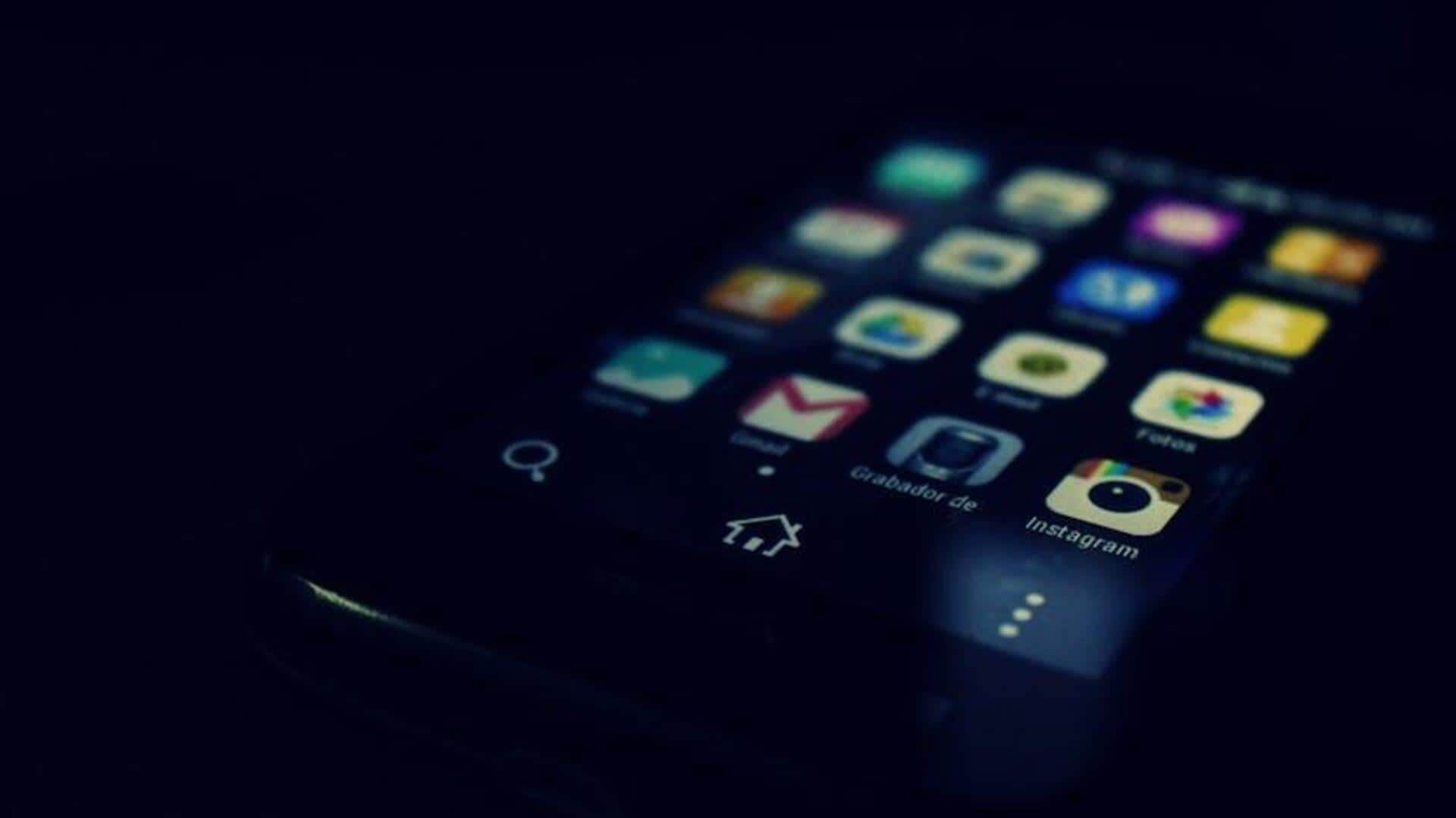
Why Truecaller's smart SMS is a must-have for Android users
What's the story
Imagine a messaging app that feels like your personal secretary—Truecaller's Smart SMS is here to declutter your inbox and make life easier! This AI-powered feature not only sorts texts into Personal, Important, and Business categories but also highlights crucial details like OTPs and transaction summaries, all while protecting you from spam. Ready to ditch the chaos and let your phone work smarter? Let's explore how to make your messages a breeze with this smart tool.
Update and enable
Setting up Smart SMS
To start using Smart SMS, first ensure that Truecaller is updated to the latest version on your device. This is crucial because the feature won't be there in outdated versions. Then, make Truecaller your default SMS app by going to your device's settings, clicking on "Apps" or "Applications," then "Default applications," "SMS App," and finally selecting Truecaller.
Categorization, spam detection, and more
Navigating Smart SMS features
Once enabled, Smart SMS automatically categorizes messages into Personal, Important, or Business types while highlighting crucial details such as transaction information and one-time passwords for easy access. It also excels in detecting spam and fraudulent messages by moving them to a separate inbox and alerting you with a red notification for frauds. The Smart Inbox feature further enhances message management by resolving unknown sender numbers to business names with logos.
Scheduling messages and ensuring privacy
Enhancing your messaging experience
Truecaller's Smart SMS feature takes messaging to the next level with the ability to schedule messages and ensure privacy with a passcode lock. To schedule, navigate to "Messages," compose your message, select the contact, and long-press the send icon. For privacy, establish a passcode lock by tapping the three dots on the "Messages" screen and selecting "Passcode Lock."