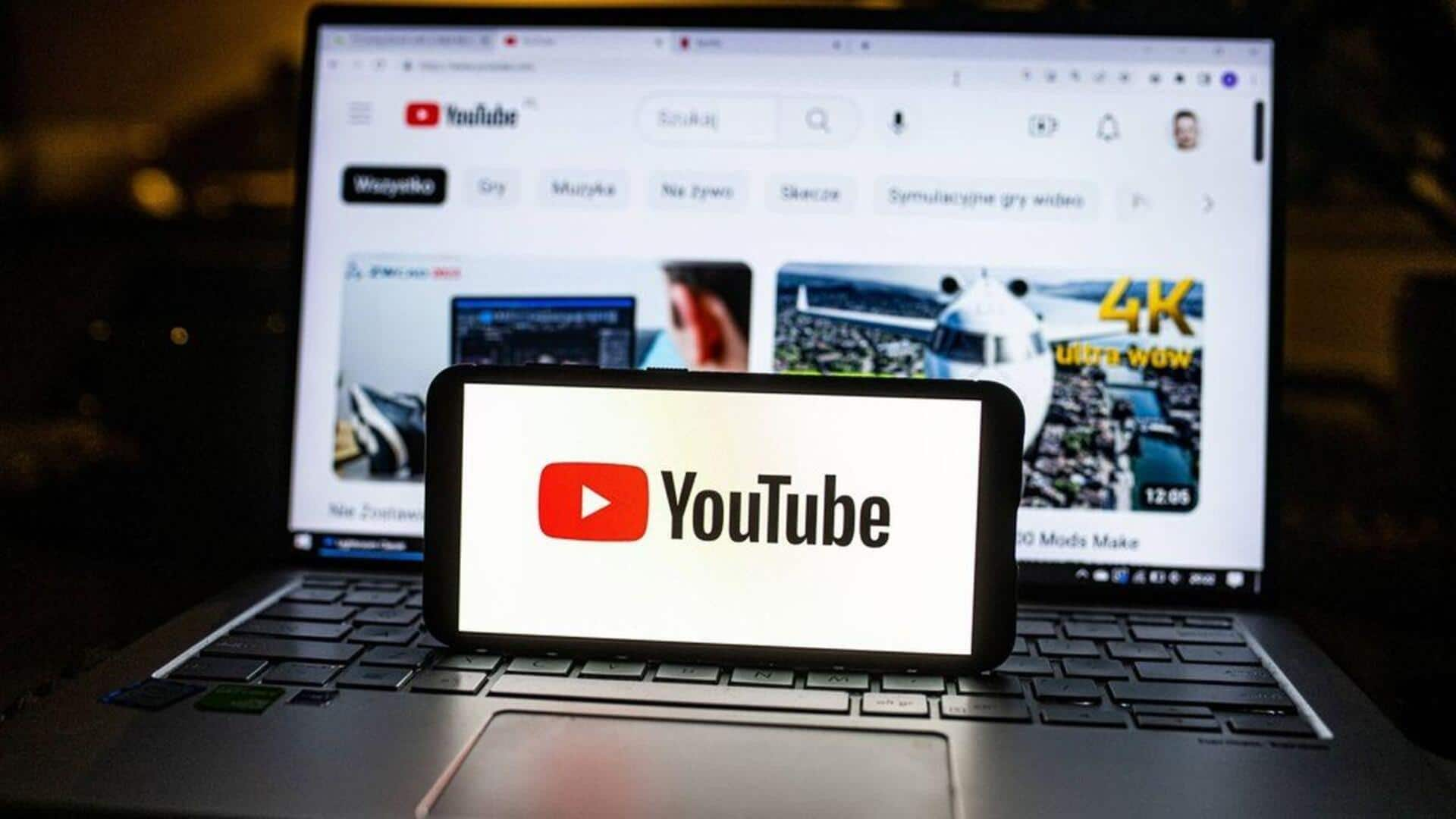
Essential keyboard shortcuts you should know when using YouTube
What's the story
YouTube provides several keyboard shortcuts to enhance video playback accessibility for users. These shortcuts are enabled by default when you use the streaming platform. For instance, the search bar can be easily accessed using the "/" key on a keyboard, letting users type in what they want to search for and hit "Enter" for results.
Search assistance
Search results page offers user-friendly design
YouTube's search results page is pretty handy when it comes to helping you find what you're looking for. Even if you misspell a word, the page suggests correct alternatives. Every search result comes with detailed information - from the video title, channel name, upload date and view count to a brief description of what the video is about.
Player navigation
Navigating YouTube's video player with a screen reader
Once you select a video, you'll be taken to the YouTube video player. Here, you can fast forward or rewind videos with arrow keys (right or left). You can pause or play the video using the space button on your keyboard. Other features include buttons for skipping to next video (Shift+N), muting/unmuting sound (using "M"), and adjusting volume levels with arrow keys (up and down).
Enhanced accessibility
Accessibility features include subtitle activation and settings menu
YouTube's video player also has a subtitle activation feature for videos with subtitles, which can be activated using the "C" shortcut. The settings button opens a menu to turn annotations on/off, adjust playback speed, select video quality according to their internet speed, and choose the language or auto-translation option for subtitles. These features further make the platform accessible for users.