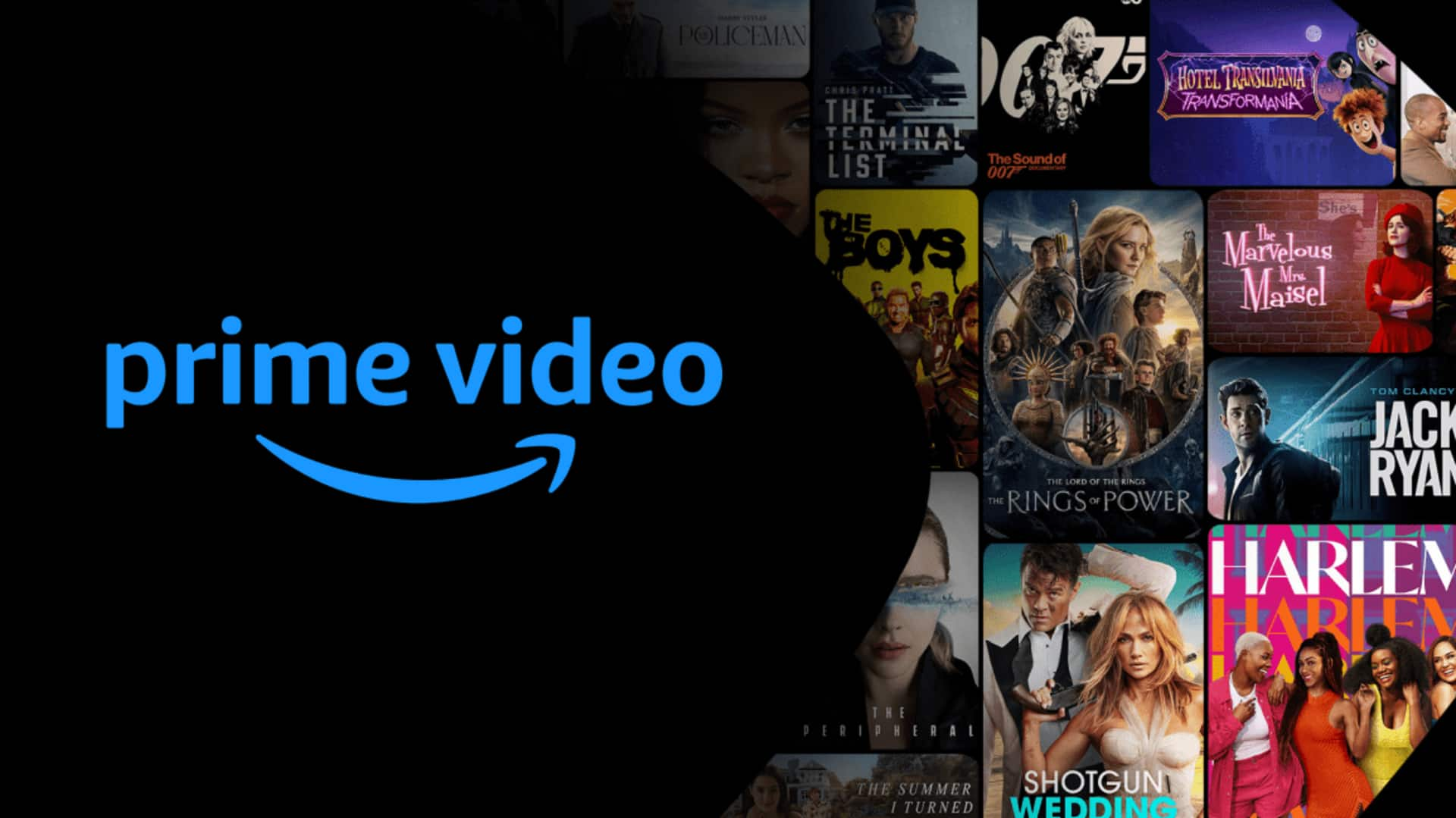
How to switch audio tracks on Amazon Prime Video
What's the story
Amazon's Prime Video platform has a wide variety of content with several audio tracks. These include alternate languages as well as audio descriptions for an improved viewing experience. The process to access these tracks is simple and intuitive. Here's a step-by-step guide on how to switch between different audio tracks or enable audio descriptions on Prime Video.
Step 1
Accessing audio options on Prime Video
To access the different audio options on Amazon Prime Video, users first need to play a title. Once the content is streaming, they should select the closed caption or subtitles icon. On some platforms, a standalone Audio option may be visible. For some devices, you may have to tap the screen to bring this menu up.
Step 2
Selecting desired audio track
The next step is selecting the desired audio track. You can easily spot audio descriptions tracks as they are clearly labeled with the text [Audio Descriptions] in their name. This way, viewers can personalize their experience based on their language preference or requirement for additional descriptive audio content.
Conditions
Availability of features across devices
The range of features available, including subtitles, alternative tracks, and audio descriptions, varies with the device you use to access Prime Video. This means not all devices will support every feature offered by the platform. However, despite the variation, Amazon tries to offer a comprehensive viewing experience for all users across different devices.