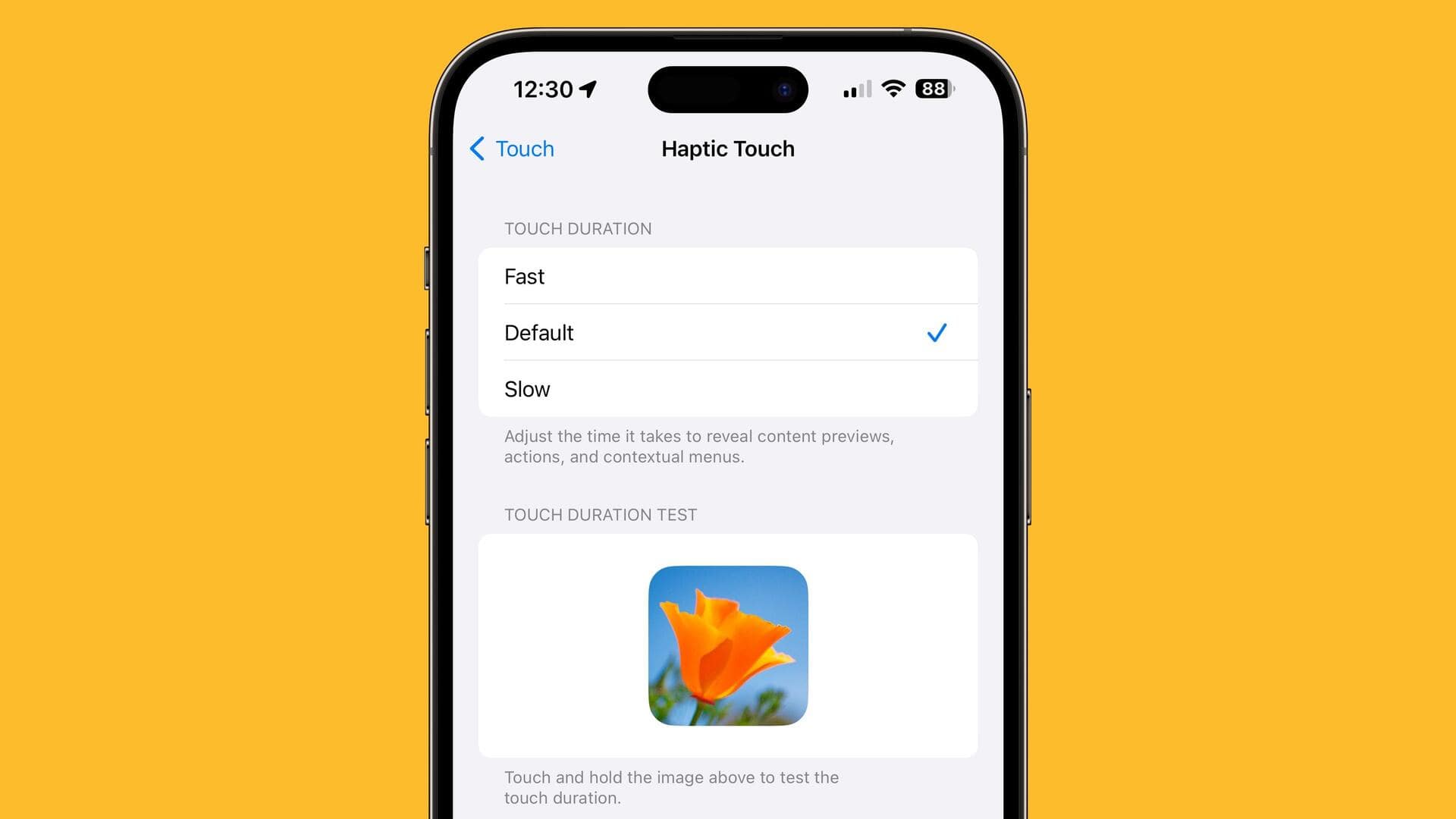
Improve haptic feedback on your iPhone with this quick fix
What's the story
Apple's Haptic Touch technology, a feature that provides users with vibration feedback when pressing down on their iPhone screen, has become a crucial part of the iOS experience. This technology is applied when performing various actions such as accessing quick menus, deleting individual apps, adjusting the intensity of the phone's flashlight, and more. Despite its benefits, the Haptic Touch can be slow to respond at times. Fortunately, there's a way to address speed concerns.
Speed adjustment
Quick fix for Haptic Touch speed
If you find Haptic Touch too slow, there is a simple solution to make it faster. Head to Settings app > Accessibility > Touch > Haptic Touch. Here, you can adjust the speed of Haptic Touch. Users can select from three touch duration options: Fast, Default, and Slow. It is important to note that this facility is only available on iOS 17.
User preference
Users are advised to test all options
After selecting their preferred settings, users can test the speed by long-pressing on an image of an orange flower with a blue sky background, that appears underneath the touch duration options. Once satisfied with their choice, users simply need to exit the Settings app. It is recommended that users try out all three settings to determine which one suits them best before making a decision.