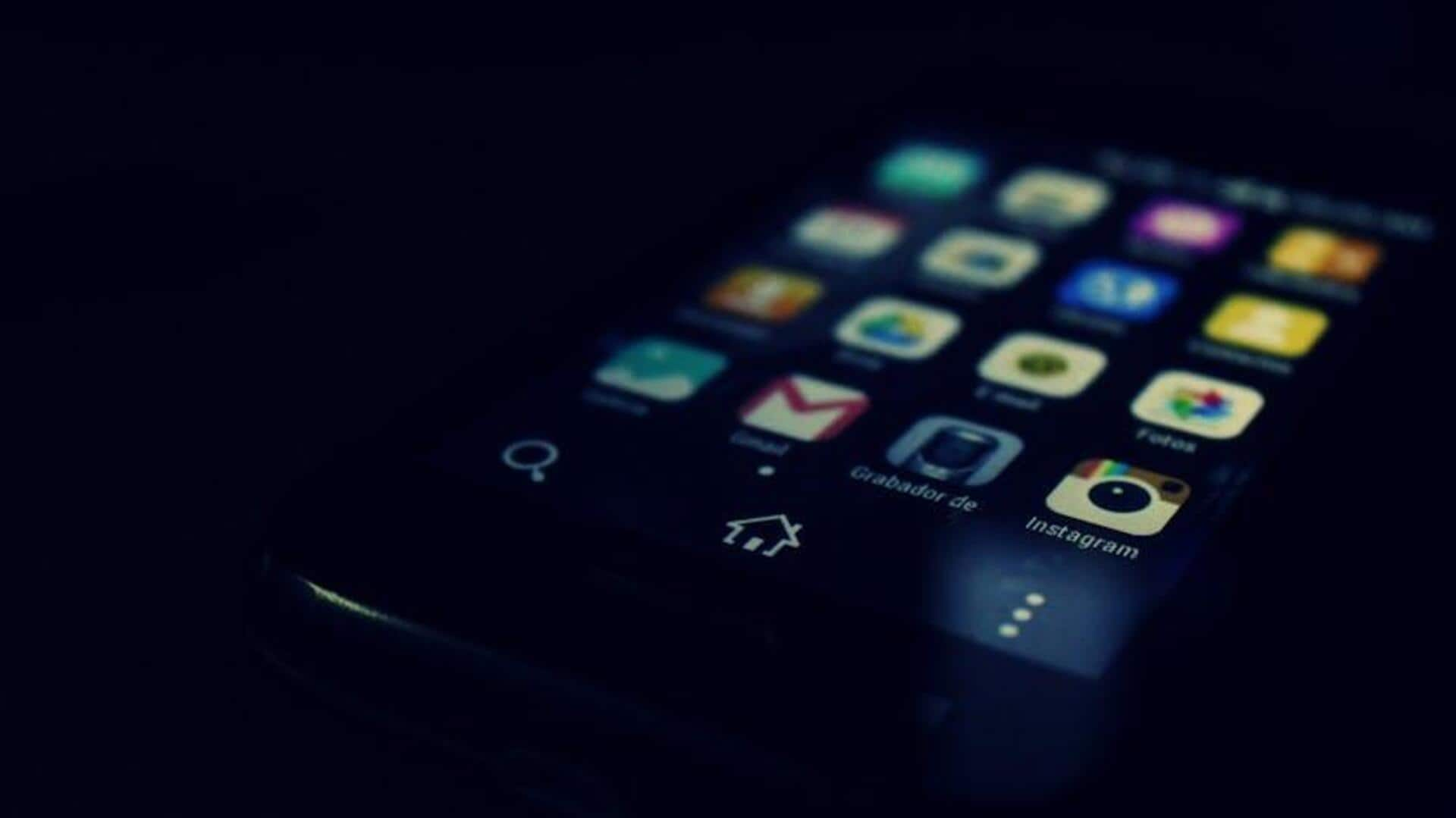
Watch and scroll? Here's how to use PiP on Prime
What's the story
Multitask like a pro with Amazon Prime Video's Picture-in-Picture (PiP) mode on Android! Imagine watching your favourite blockbuster or binge-worthy series in a compact, floating window while scrolling through social media or replying to texts. Sounds amazing, right? This game-changing feature brings seamless entertainment to multitaskers, making it a must-know trick for avid streamers. Ready to supercharge your viewing experience? Let's dive into how to enable and use this incredibly handy feature.
Enable PIP
Enabling picture-in-picture mode
Before you settle in for some uninterrupted viewing, you'll need to double-check that Picture-in-Picture mode is enabled for Amazon Prime Video on your Android device. Head to Settings, then Apps and Notifications. Tap Advanced, then Special App Access. Here, you'll see Picture-in-Picture. Ensure Amazon Prime Video is included in the list of apps with PiP mode permission.
Activate and manage
Activating and managing PiP mode
To use Picture in Picture mode, open Amazon Prime Video and play a video. Swipe up or press the home button to minimize the app. If prompted, tap the Picture in Picture button. The video plays in a resizable window on your screen. Tap the window for play/pause and close controls.
Playback control
Controlling playback in PiP window
Controlling video playback within the PiP window is a breeze. A single tap on the floating window will reveal familiar playback controls, including play/pause buttons. Whether you want to exit PiP mode to resume full-screen viewing within the app or close the video entirely, these options are conveniently available at your fingertips from this mini control hub.
Troubleshoot
Troubleshooting common issues
Sometimes, enabling or keeping Picture-in-Picture mode on for Amazon Prime Video can be a bit tricky. A quick fix is to simply turn off and then re-enable Picture-in-Picture access for Amazon Prime Video in your device's settings under Special app access. This reset often clears any temporary issues, allowing the feature to function as intended.