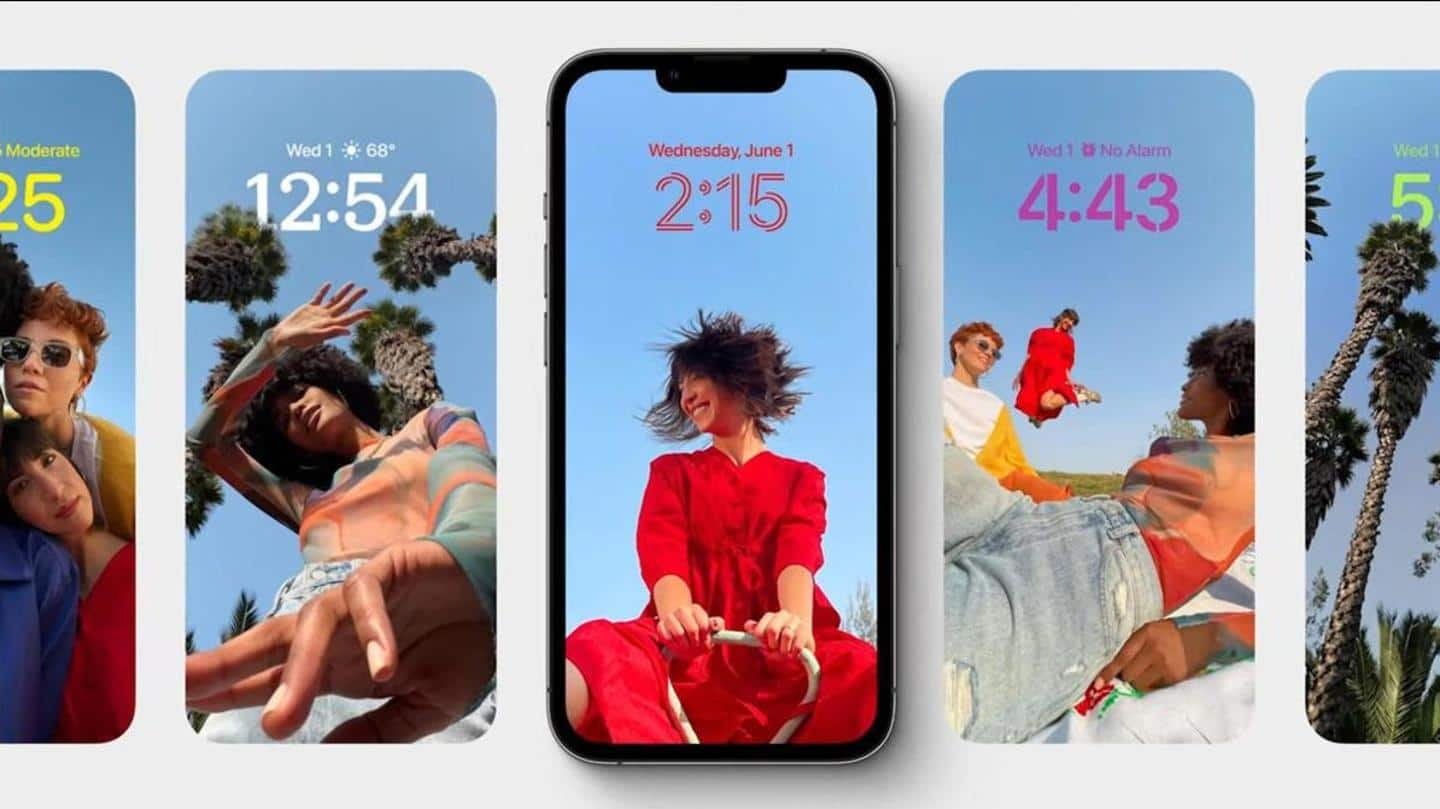
iOS 16: How to customize your Apple iPhone Lock Screen
What's the story
Apple's recently held Worldwide Developers Conference (WWDC) saw the company giving us a glimpse of the new iOS 16 software for iPhones. Out of all the features, it is the new Lock Screen UI that is creating the most chatter. Often overlooked, the company has made the Lock Screen a priority this time. Let's have a look at how to customize the Lock Screen.
Interface
New Lock Screen is similar to Apple Watch's interface
If you have used an Apple Watch, you will be familiar with the Lock Screen interface. By swiping right and left, you can choose between Collections (stock Apple Lock Screens), Photos, and Colors by long pressing. You can also tap on the Customize button to personalize the selected Lock Screen. To create a completely new one, just press the blue '+' button.
Color palette
Personalization options depend on the type of Lock Screen
Let's take a look at how to personalize the Lock Screen. When you click on the Customize button, several options come up depending on the type of Lock Screen. If it's the Color Lock Screen that you're customizing, click on the colored circle on the left to change the color and hue. Then you can swipe left and right to apply different styles.
Photos
You can add filters and effects to Photo Lock Screen
If it is a Photo Lock Screen that you are customizing, you can choose between a picture or a selection of pictures (if it's shuffle wallpaper) from your library. You can also set a filter and enable or disable Perspective Zoom/Depth Effect. The options to customize will be limited if you're customizing a stock Lock Screen from Apple's collection of wallpapers.
Information
The filters are intelligently generated depending on the wallpaper
The filters available are intelligently generated automatically for the chosen image. Depending on whether it is a color wallpaper or a depth photo, the filters may vary. In the case of a photo, different filters may apply different typeface styles to time and date.
Widgets
Boxes above and below time are for optional widgets
At the top, there are three boxes- one with date, another with time, and one empty. If you click the center frame, you'll be able to edit the style of the time. In the upper boxes, you can add optional widgets, including another time zone, an alarm, calendar events, weather condition, the next reminder, or a stock you want to track.
Information
Info-rich widgets can be placed in the frame below time
In the frame below time section, you can add information-rich widgets. Some of them are device battery levels, Calendar, Clock, Fitness, Home, News, Reminders, and Stocks.
Details
You can try new Lock Screen in iOS 16 beta
Once you're done customizing the Lock Screen, tap done, and then tap the screen again to exit the Lock Screen gallery. Customization can also be done by going to Settings > Wallpaper & Lock Screens. iOS 16 is still in its beta stage. Before its release this fall, you can check out the new Lock Screen by trying out the beta version.