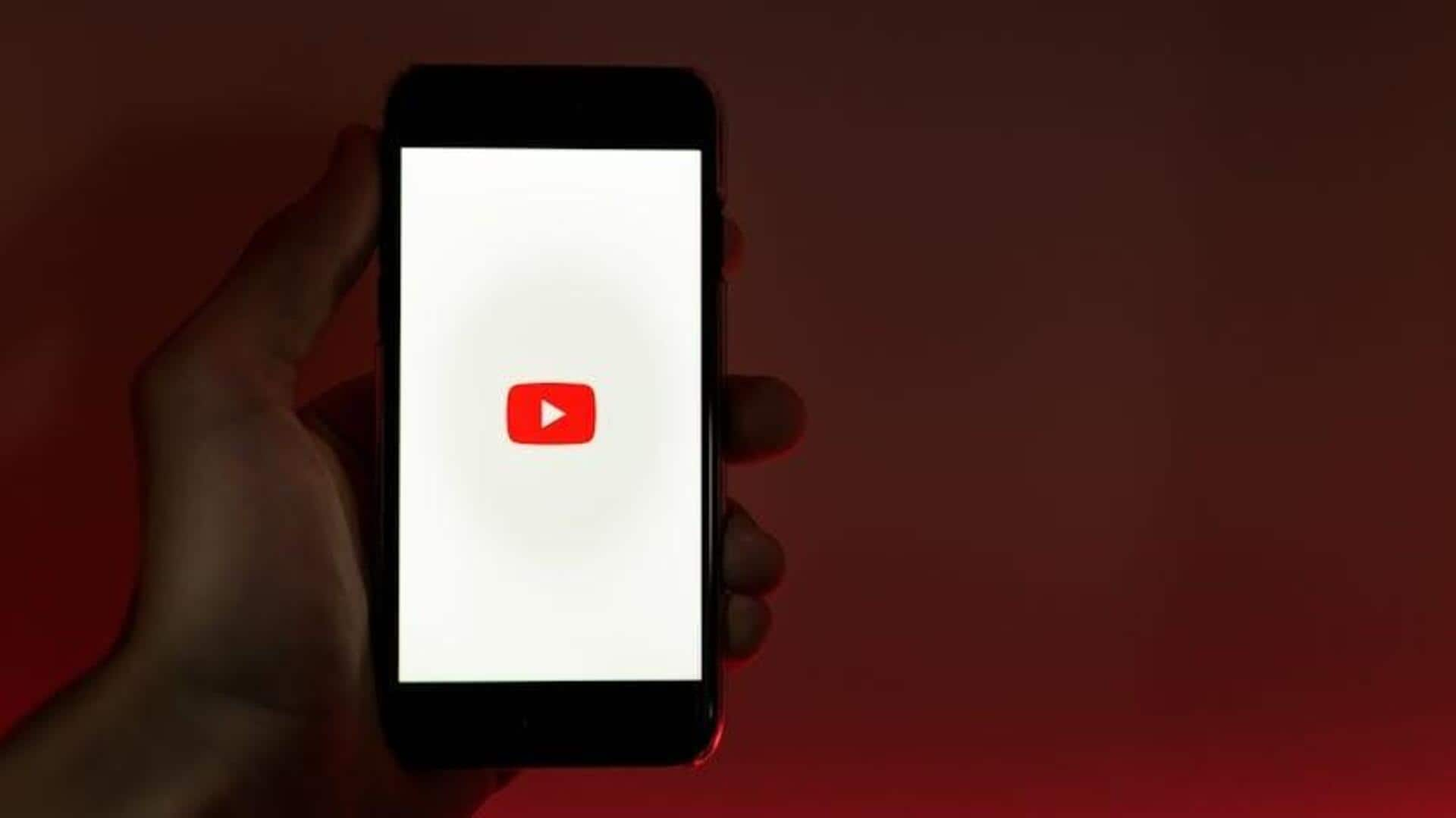
Want crystal-clear YouTube videos? Here's how to fix quality
What's the story
Did you know you can take control of how your YouTube videos look on Android? Whether you're tired of fuzzy streams or worried about burning through your data, knowing how to tweak video quality is your secret weapon. Imagine watching your favourite content in stunning clarity—or saving precious data on the go. This guide unveils how to easily switch video quality per video or set preferences across all videos. Say hello to better viewing experience tailored to your needs!
Specific video
Changing video quality for individual videos
To change the video quality of a specific video on your Android device, open the YouTube app and play the video you want to watch. Tap the settings cog in the top right corner of the video screen. Tap "Quality" and then "Advanced" to view all resolutions. Select anything between 360p to 1080p or 4K (if available).
Default settings
Setting default video quality preferences
To set default video quality on Android, first launch the YouTube app and tap on your profile picture. Select "Settings," then "Video quality preferences." Options include "Auto," which adjusts quality based on your internet speed; "Higher picture quality" for a minimum of 720p resolution; and "Data saver," which lowers quality to save data.
Video downloads
Customising download quality for offline viewing
Want better control over offline videos? Set a default download resolution on YouTube. Tap your profile picture, go to "Settings", and select "Downloads". Choose "Download quality" and pick from "Low," "Medium," or "High" to balance video clarity and storage usage. This way, your offline content will always match your viewing preferences without manually adjusting each time you download.